Send An ROI To the Client Portal
Once the necessary ROI has been created, it'll be located in the inactive status.
There, you'll see a Send Client Portal button.

Click OK to confirm that you'd like the ROI to go to the Client Portal.
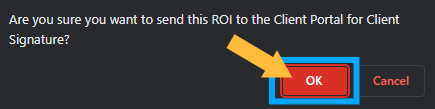
Once the ROI is sent, it will be located in the Waiting For Client Signature status.

At this point, client can now be directed to log into their account to sign the ROI. 😊
