Sending A Secure Neo Email
Table of Contents
How-To
Send a secure email through Neo with internal and external attached documents.
| (Please Note: Neo secure messages are stored for 30 days) |
Watch How It's Done🎥 |
✉️Email Icon 📷Click the envelope in the upper right corner to open up the Neo messaging system. 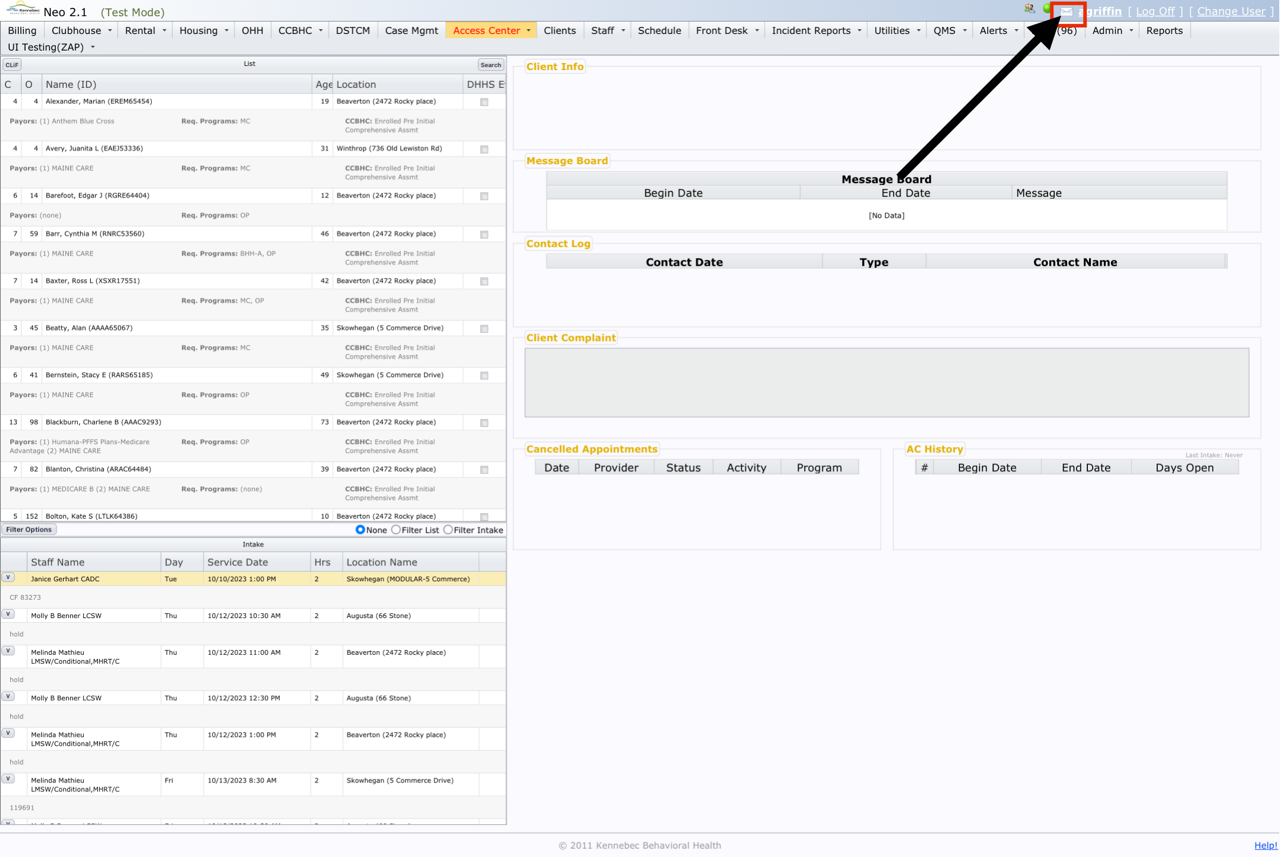
|
Create New Email📷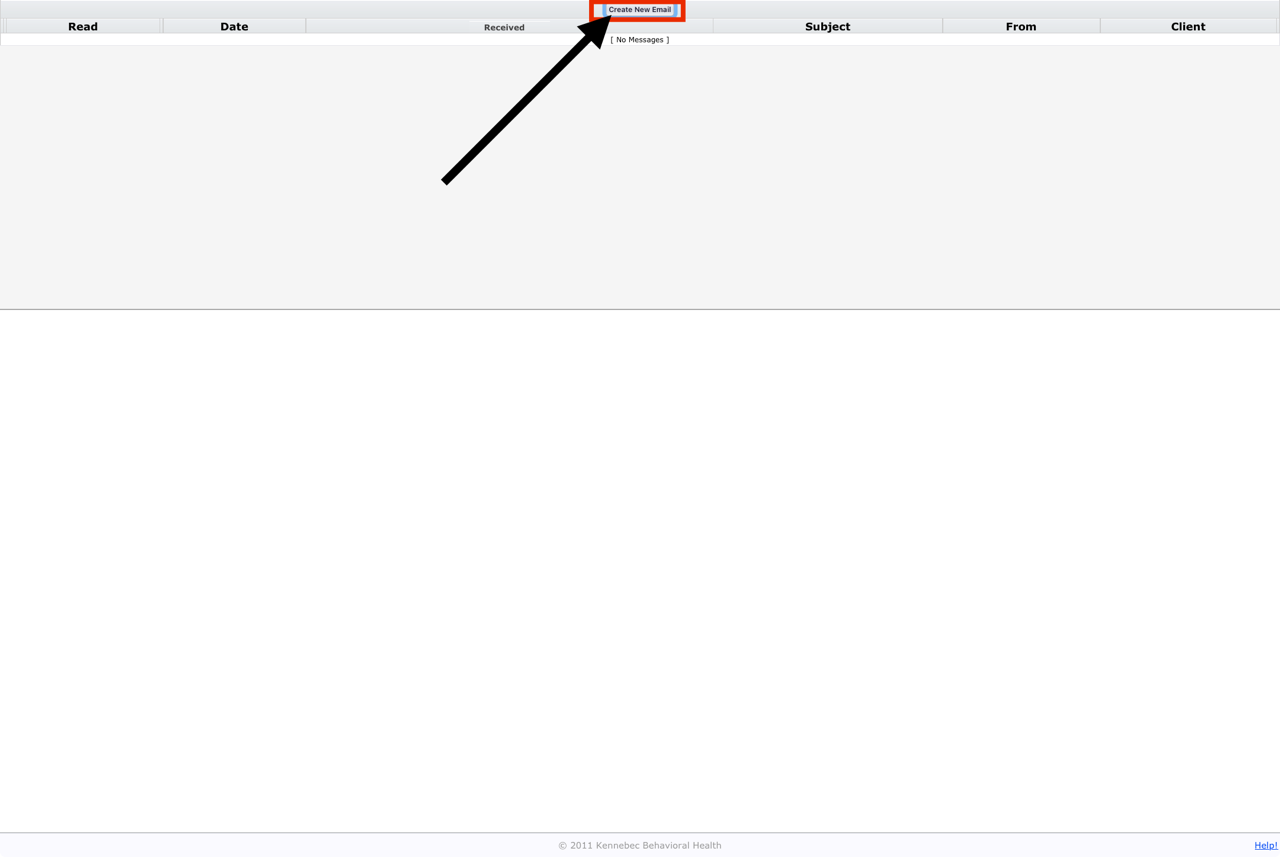 |
Email Content📷Fill in the required information:
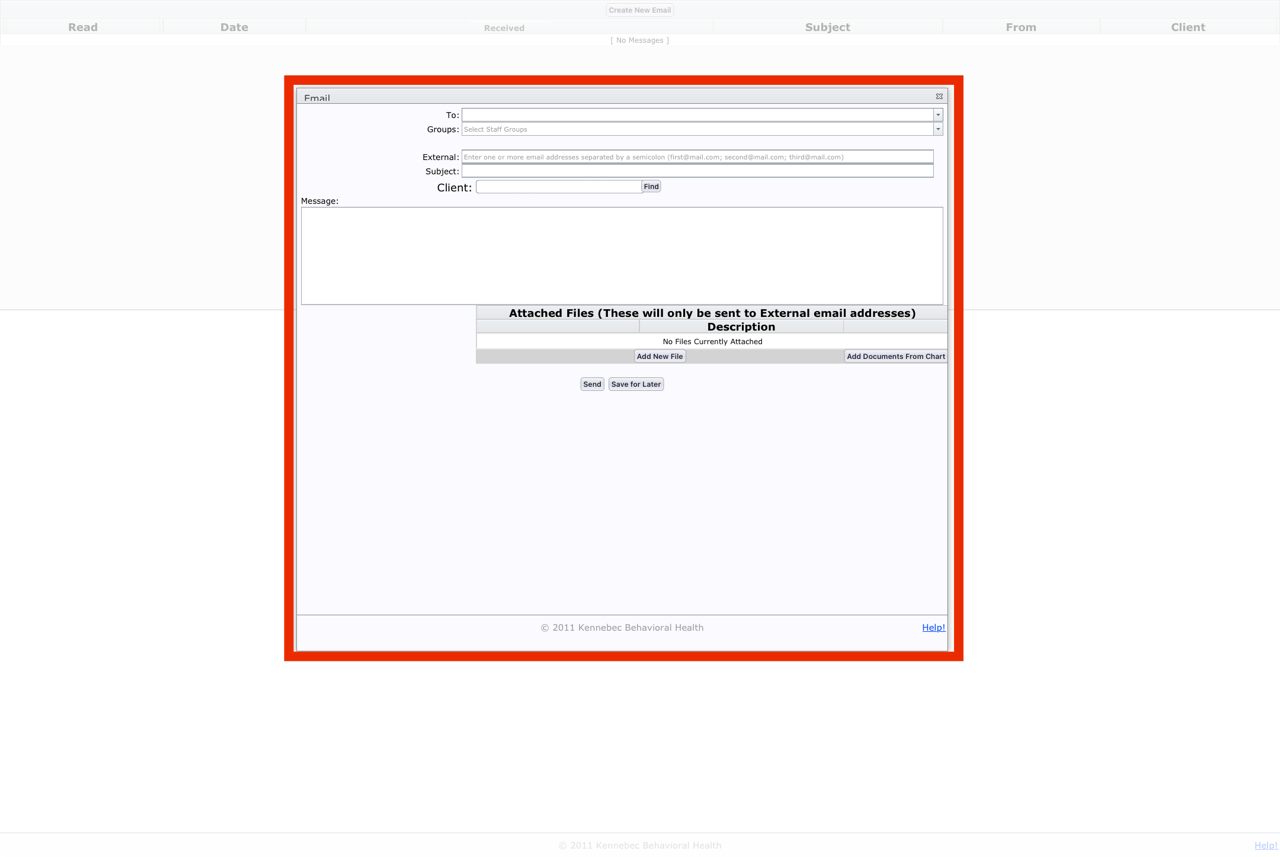 |
Add Document(s) From Chart📷Click Add Document From Chart to search for the document(s) that you would like to attach. 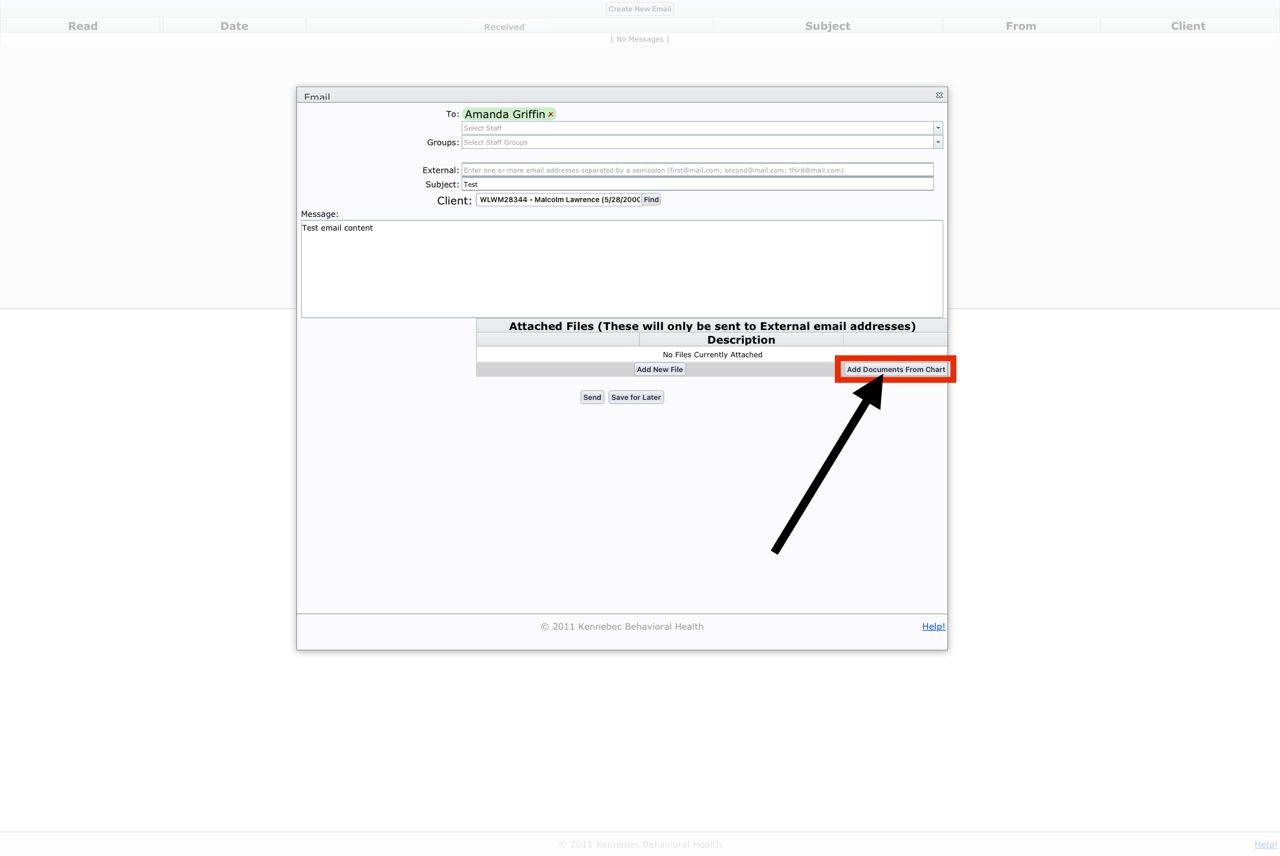 |
Attaching Internal Document(s)📷Search for the documents you need and check off the box to the left of the document name. Once you have selected all the documents that you need, click Save Selected File. 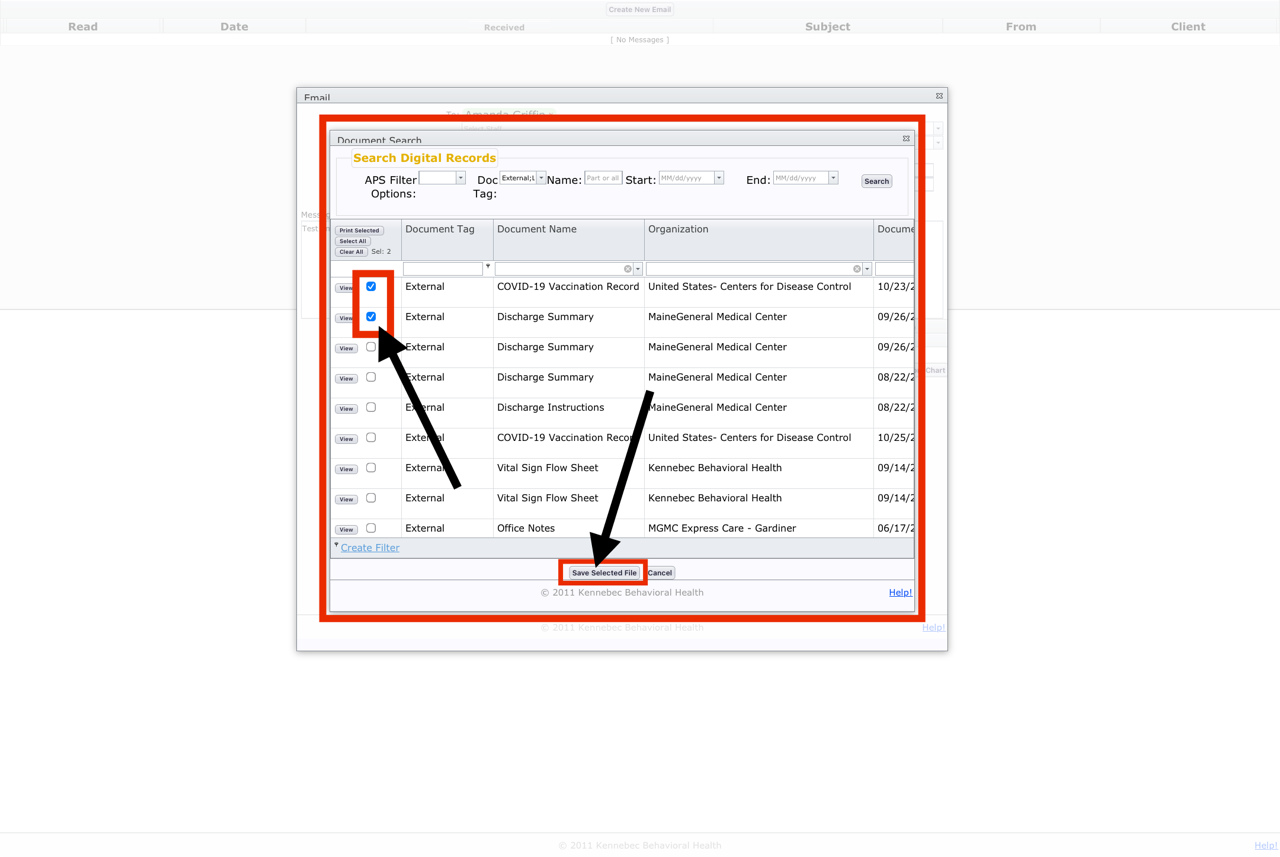 |
Send Email📷You'll be able to see/verify the documents that you attached and then click Send to send your email. 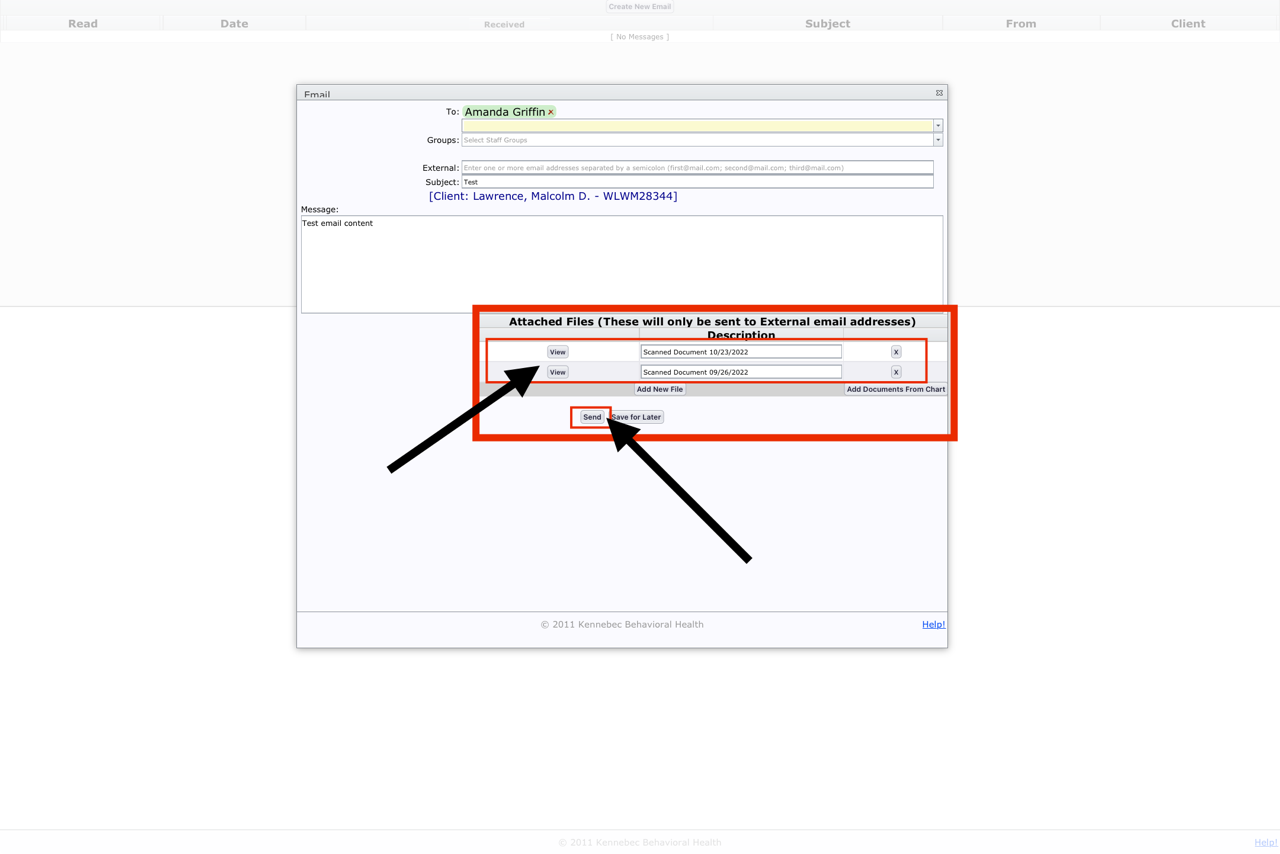 |
Add External File📷The Add New File button will allow you to attach documents that are not in the client's file; i.e., files saved on your computer or other device. 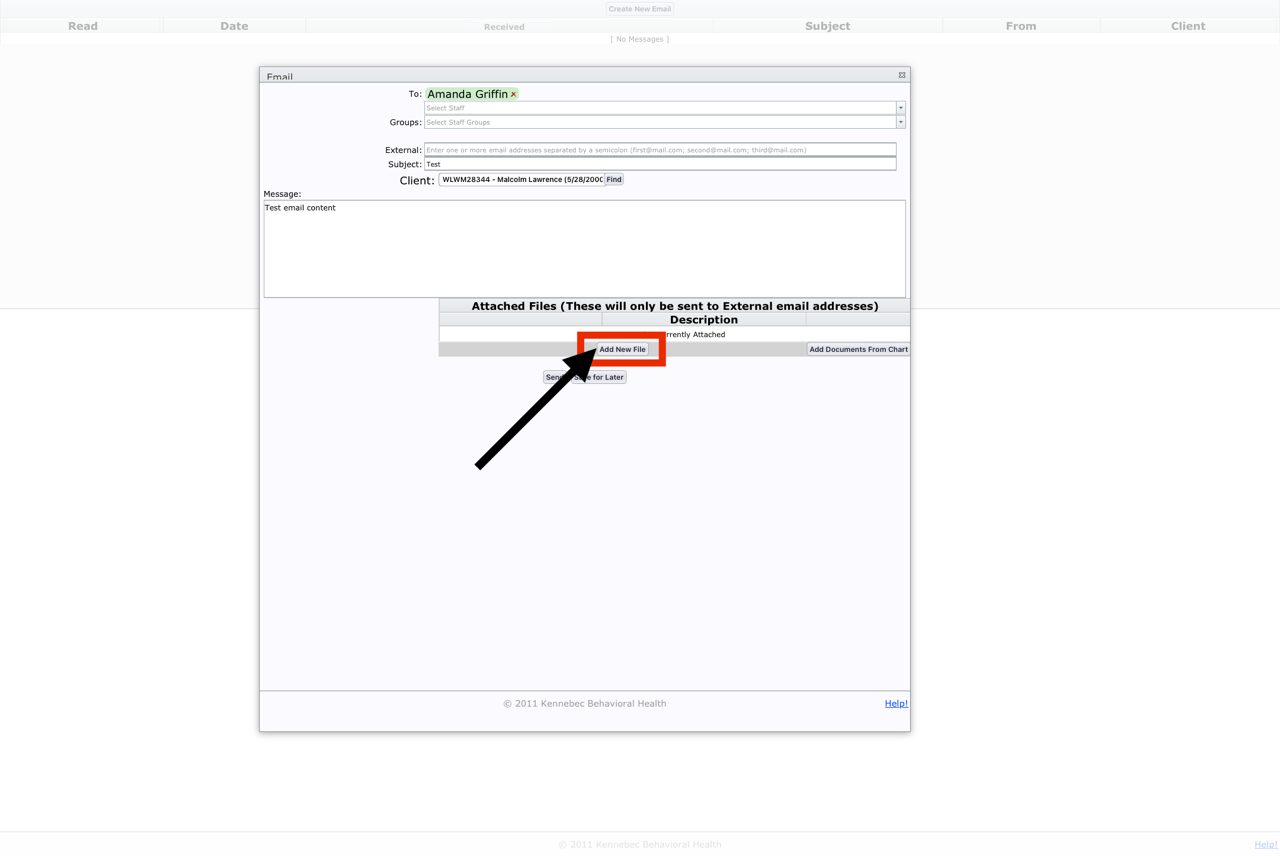 |
|
Click Choose File. 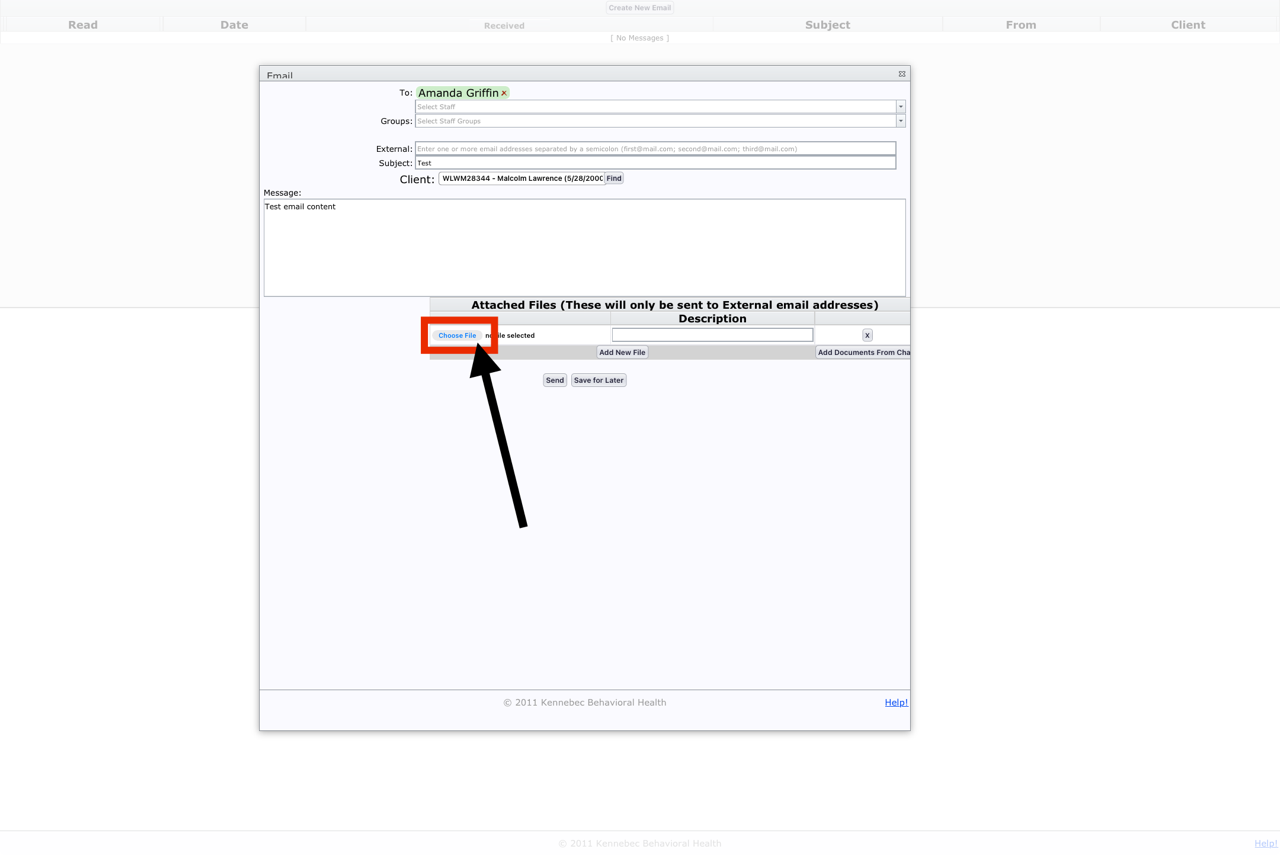 |
|
You'll be able to see/verify the documents that you attached and then click Send to send your email. 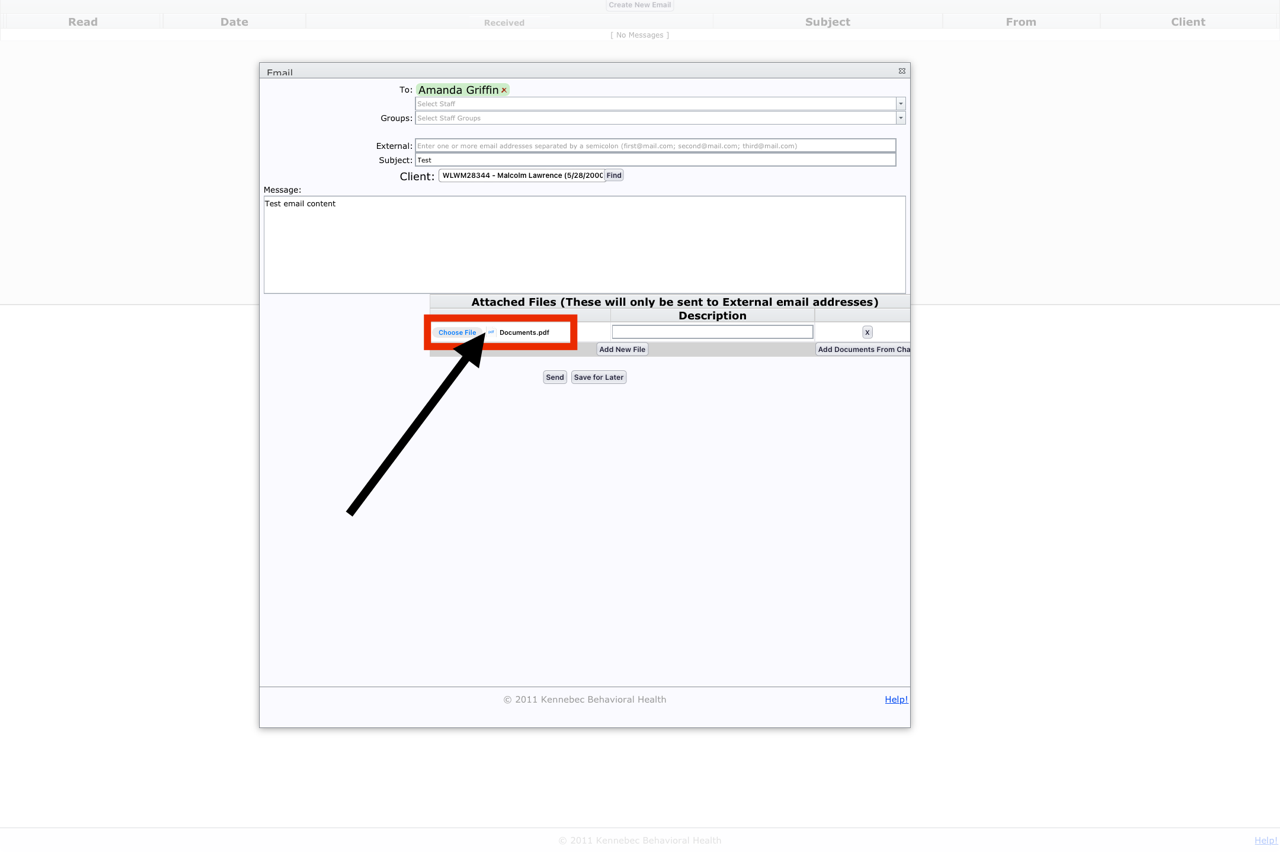 |
Alerts and Outlook Email RemindersTo be alerted of unread Neo Secure Messages, add the You have Unread Secure Message in Neo alert option. Click here to learn how to do that. As long as the message has been marked as unread, you will receive a daily Outlook email reminder.  |
