Treatment Plan - Initial Screen Overview
Table of Contents
You'll find Treatment Plans in the Client Menu in various categories - you can also pin it to your favorites for quicker access.

Selecting Treatment Plans from the Client Menu will bring you the screen shown below.
This will load all active programs and active goals/treatment plans.
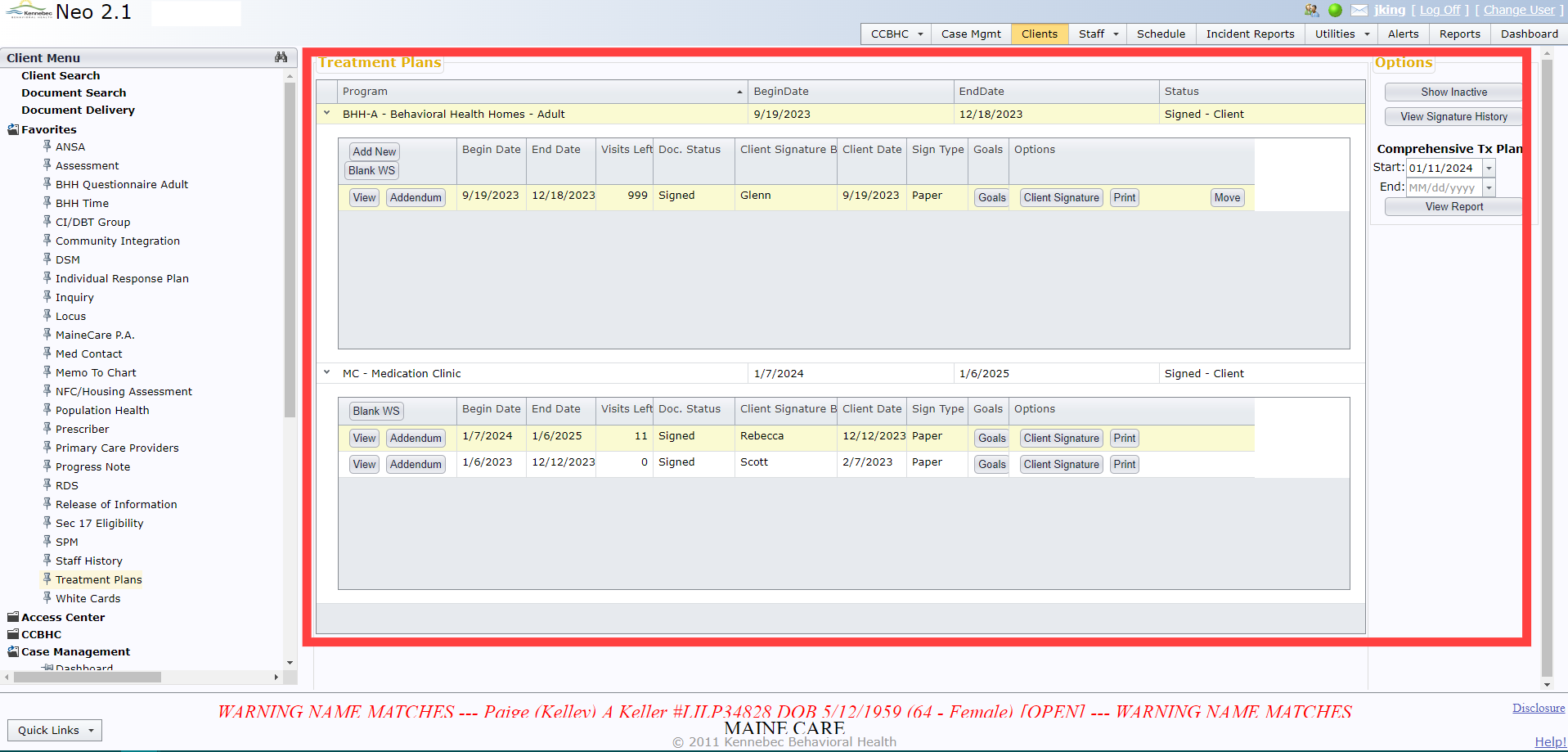
Show Inactive
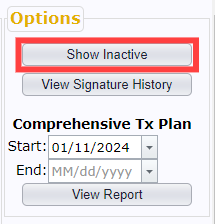
Clicking Show Inactive will toggle to display inactive programs and treatment plans.
Signature History
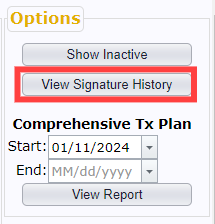
Clicking View Signature History will display a complete history of all signatures for every treatment plan throughout all programs.
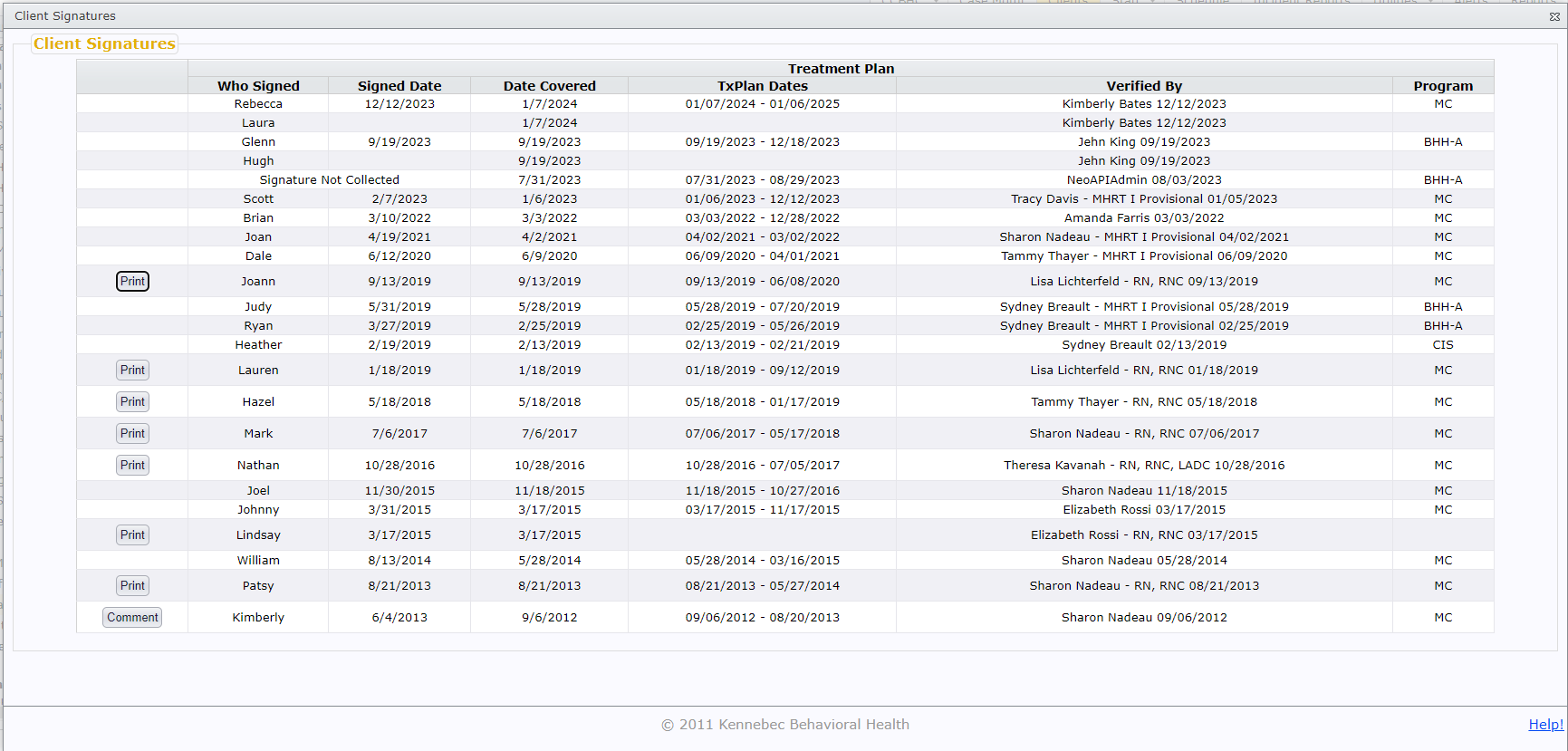
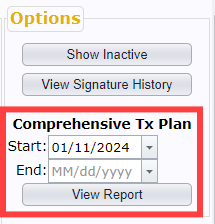
Comprehensive Tx Plan
Select your intended date range and click View Report. This essentially loads all treatment plans for all programs for the date range that you selected - in PDF form.
Add New
The Add New button will only appear under the programs that you are associated with in Neo.
For this example, the staff member is an Adult Case Manager, allocated to both CIS and BHH-A programs, so you're seeing the Add New option for the BHH-A program, but not for the MC program.
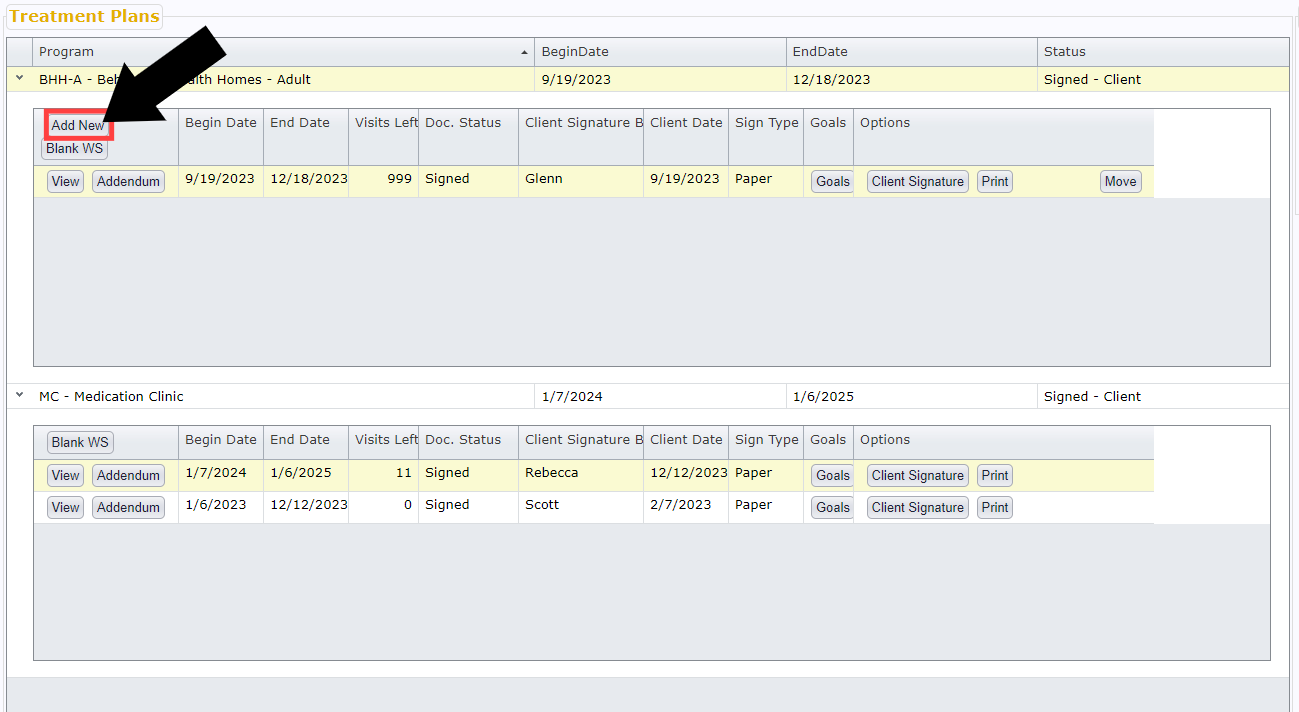
Blank WS
Selecting Blank WS will load a blank treatment plan PDF.
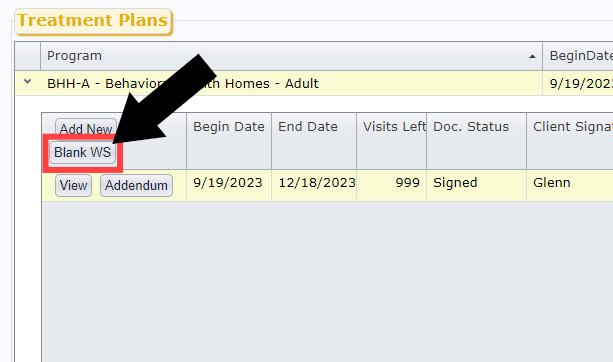
The DSM section of the worksheet will pre-fill from the client's current DSM.
From there, you can print the worksheet if the treatment plan is to be completed on paper for any reason.
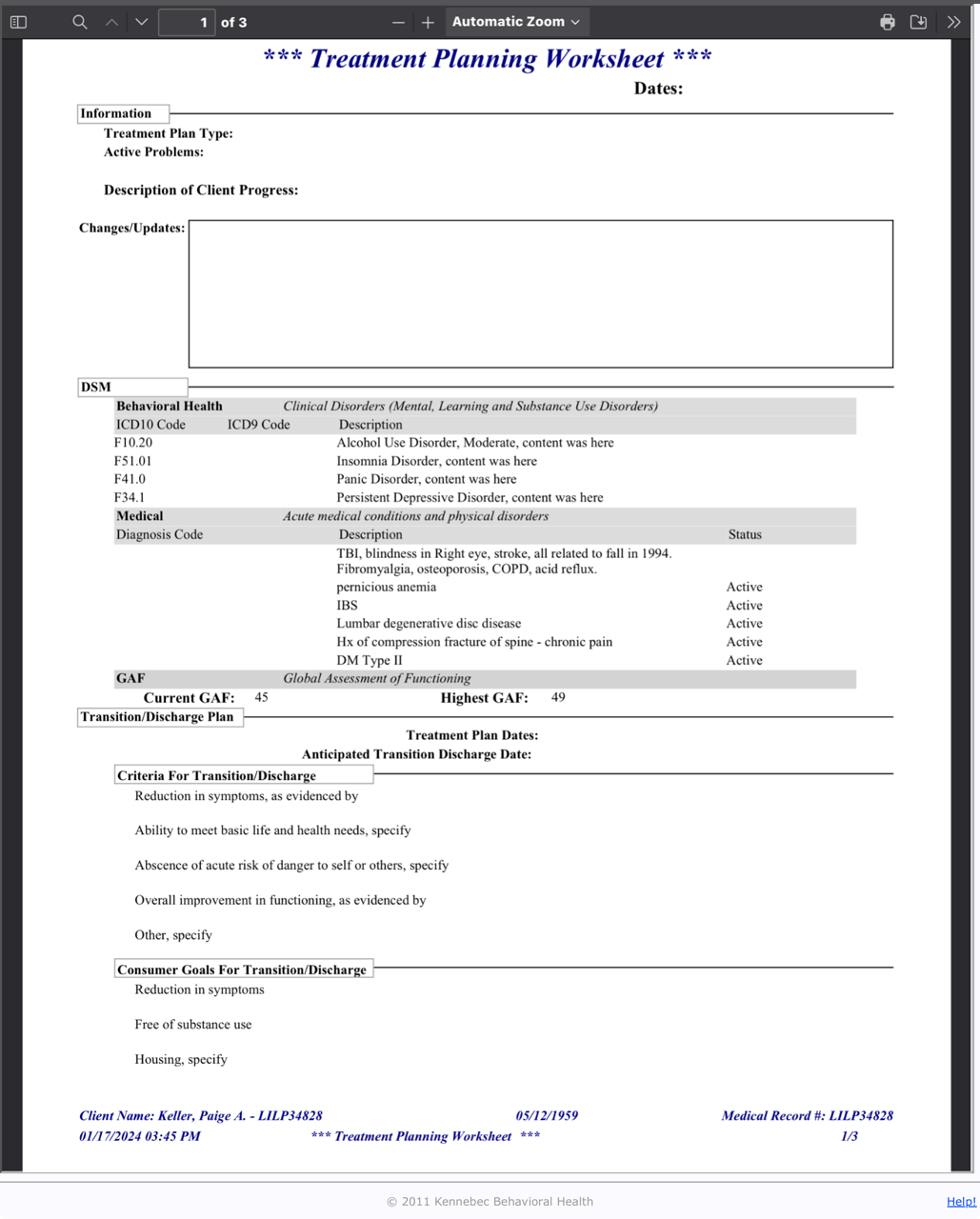 |
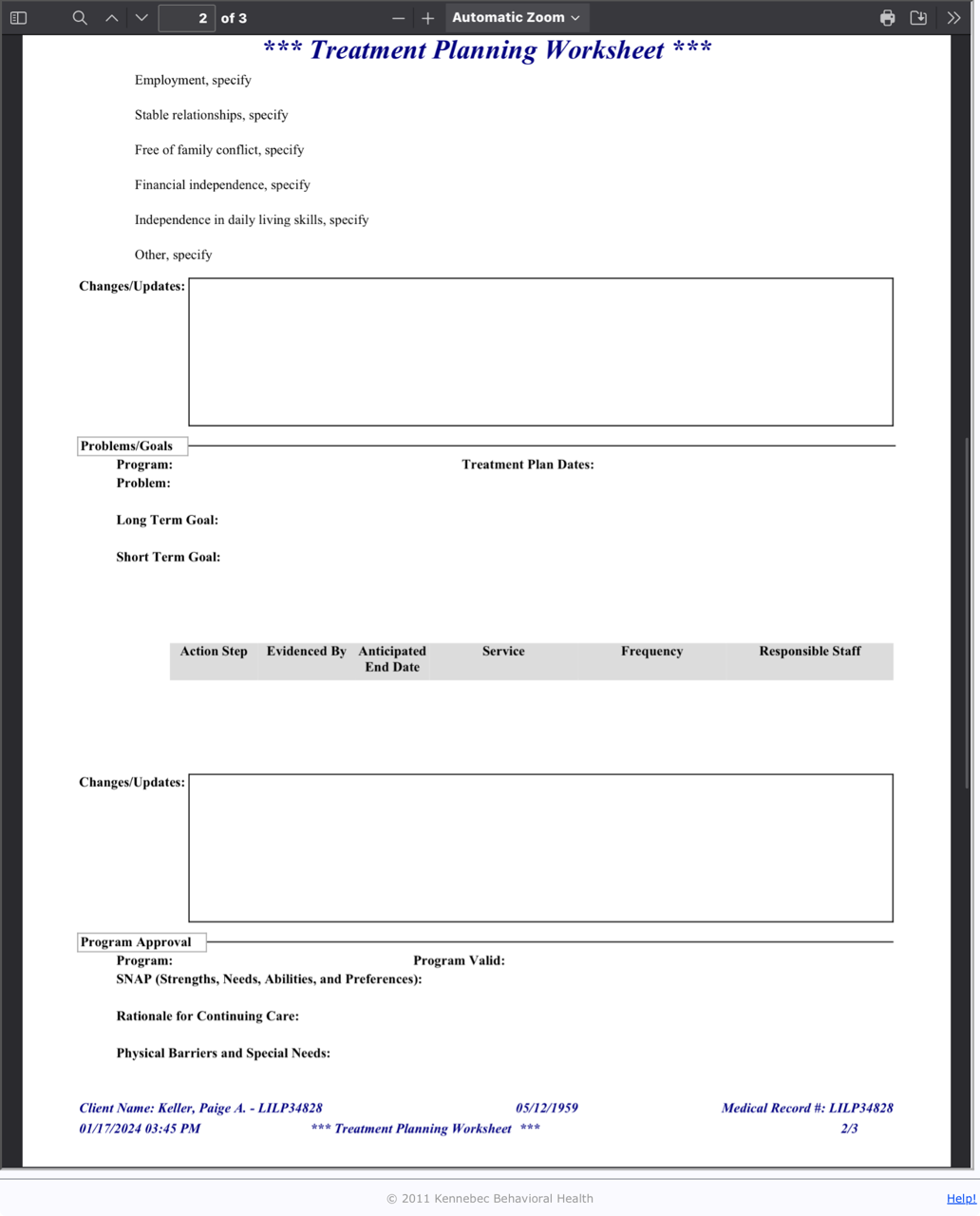 |
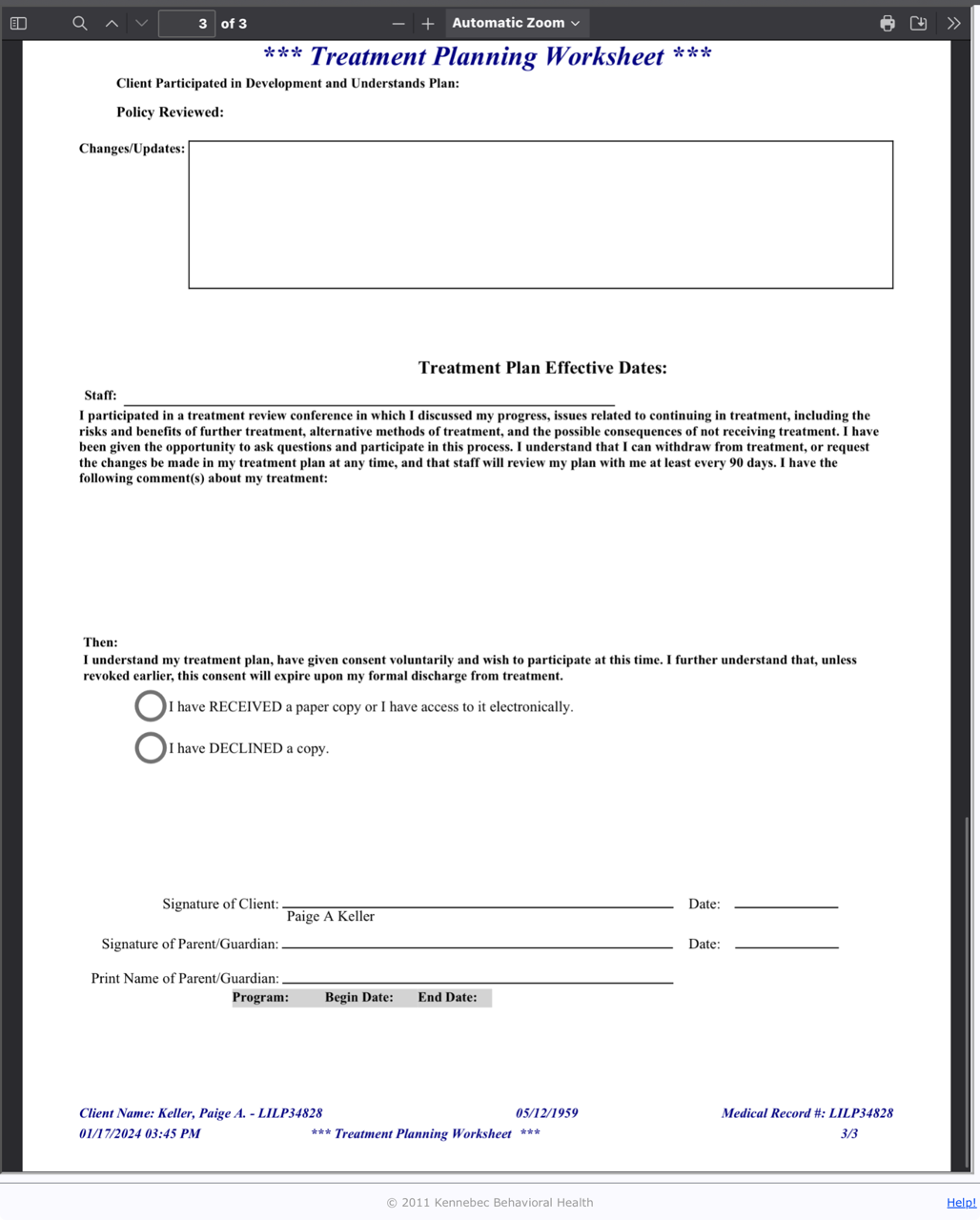 |
