Allow Auto-Save on Different Note Types
Table of Contents
How-To
Learn how to add the auto-save feature to different note types.
The effects of this change are typically not immediate. Contact IT Support if the change does not take effect after 24 hours. |
Click the Med Records tab.
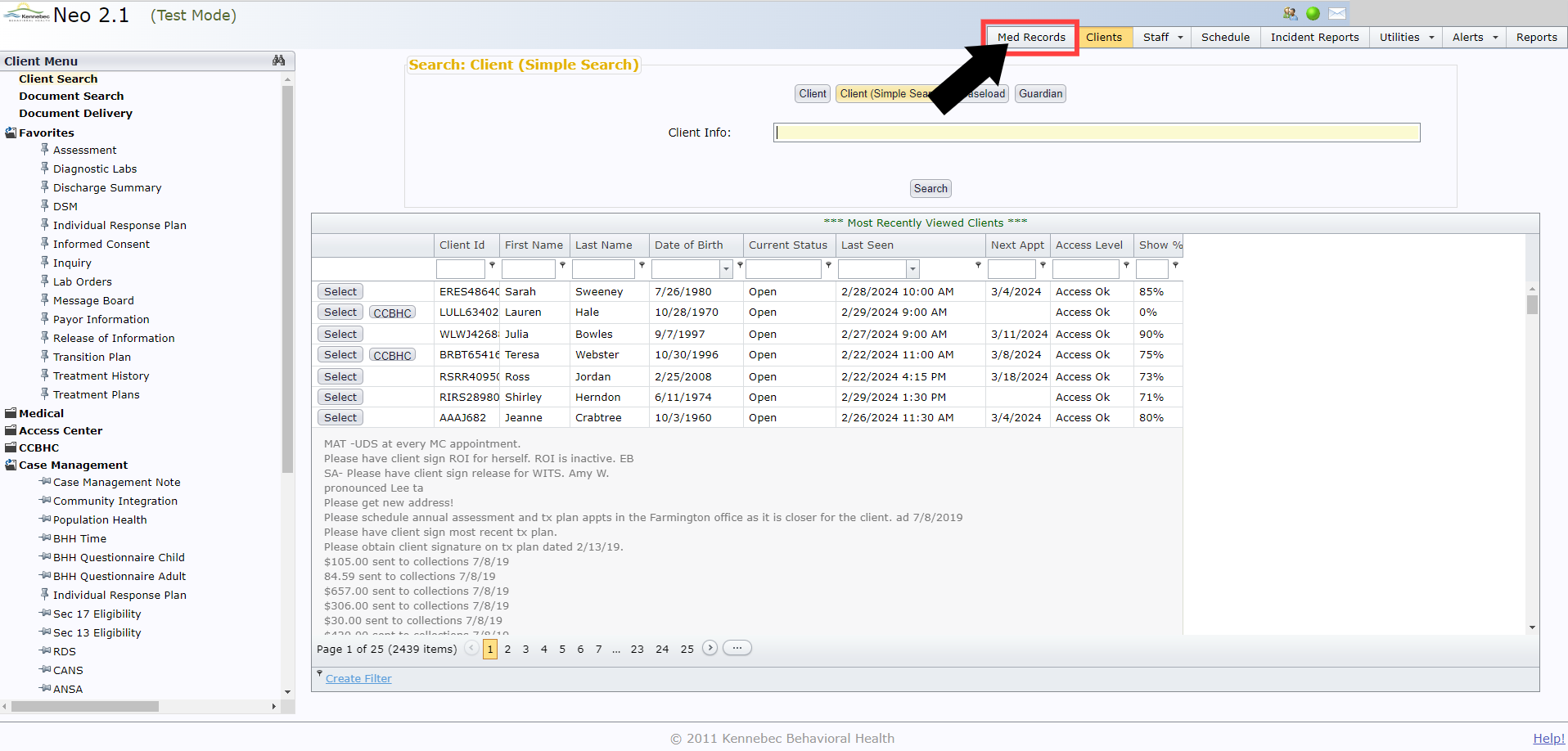
Select Note Types from the menu.

This will show you a list of every note type in Neo. To the left of each note type, you'll see an Edit button. There is also a column titled Allow Auto-Save.
Click Edit next to the intended note type.

Check the box in the Allow Auto-Save column and then click Update to save the change.

The effects of this change are typically not immediate. Contact IT Support if the change does not take effect after 24 hours. |
