Printed Documents in Document Delivery
Document Templates design for printing
Correspondences and informational documents are often printed and either mailed or handed to a client during their episode of care. The process to find, create, and print a document is very simple.
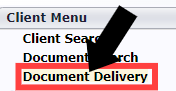

There are two (2) different ways a document will load when you click Add, depending on which settings were chosen when the document was created.
In this view, to print, click the printer icon 🖨️ located at the top right of the screen.
With the goal being to print this document, DO NOT click Complete at the bottom of the screen. That action will send the document to the Client Portal.

In this view, enter the information that you want to populate in your document.

Clicking Save, will save the information that you've entered. You will find your document listed under History of Delivered Documents.
Click View, and the document will load in PDF form, where you can view the document or print it.
Click Delete to delete the form if it was created in error or is not needed.

 |
Clicking Complete & Print will load up your document in PDF form.
Click the printer icon🖨️ in the upper right-hand corner to print.
It will also appear under History of Delivered Documents, where you can View it, or Delete if it was created in error or not needed.

 |
