Edit An Existing Document
Table of Contents
SelectSelect the intended document by clicking the S(select) location to the left of the document title. 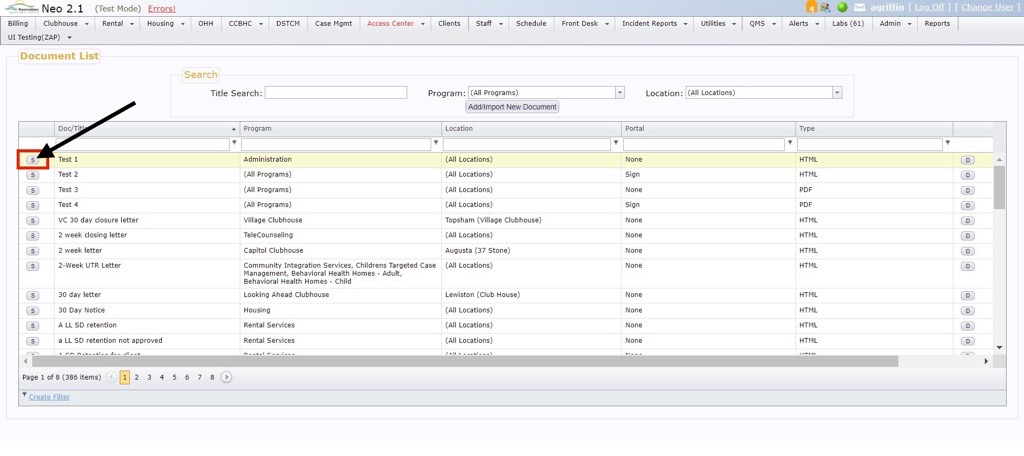  |
Editing A Text DocumentMake your revision(s) to the document. You can edit the content of the document, which program(s) or location(s) it's associated with, which type of Electronic Use you need, when it should appear in the digital record, and then click Save or Save and Exit.   |
Editing A PDF FileSelect this button to replace the existing PDF file with a new PDF file from your device. You can also change which Program(s) and then click Save or Save and Exit.   |
Document HistoryOnce you've made any edits to a document, a Hx(history) will appear, giving you the ability to track the history of all changes that have been made to the document. Clicking this button will give you a full history of all previous edits. 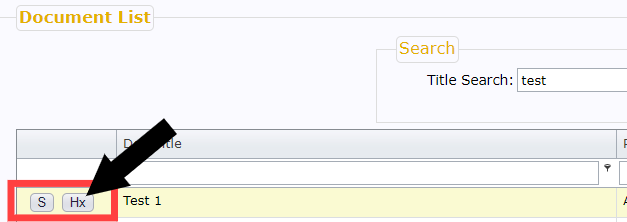 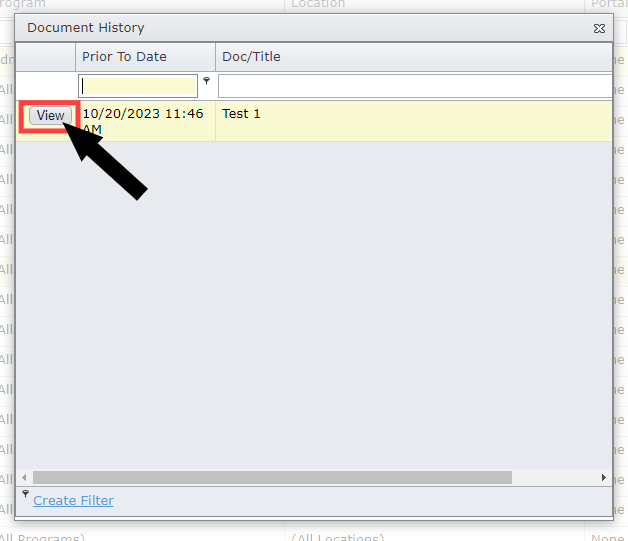 Clicking View in the Document History screen will take you to a view-only version of your previous document. 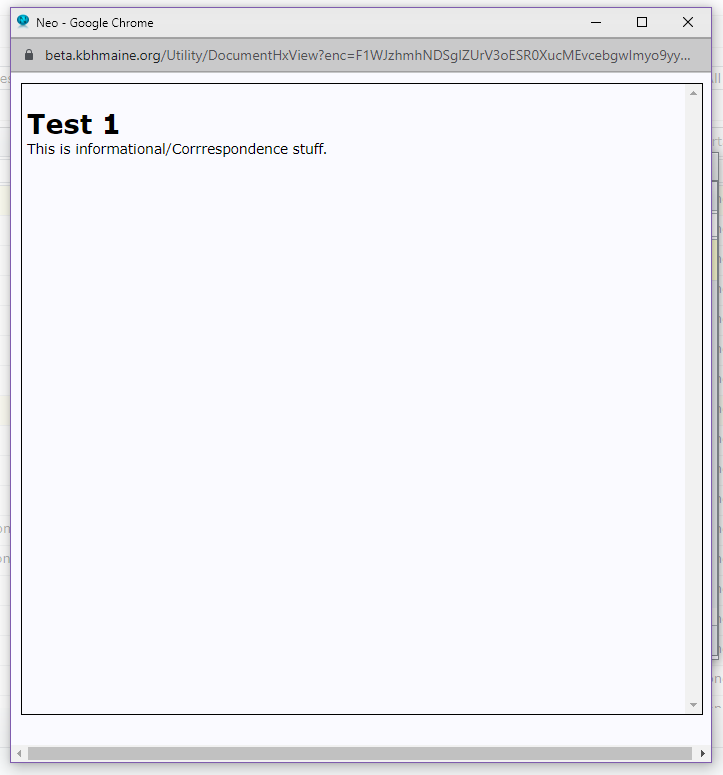 |
