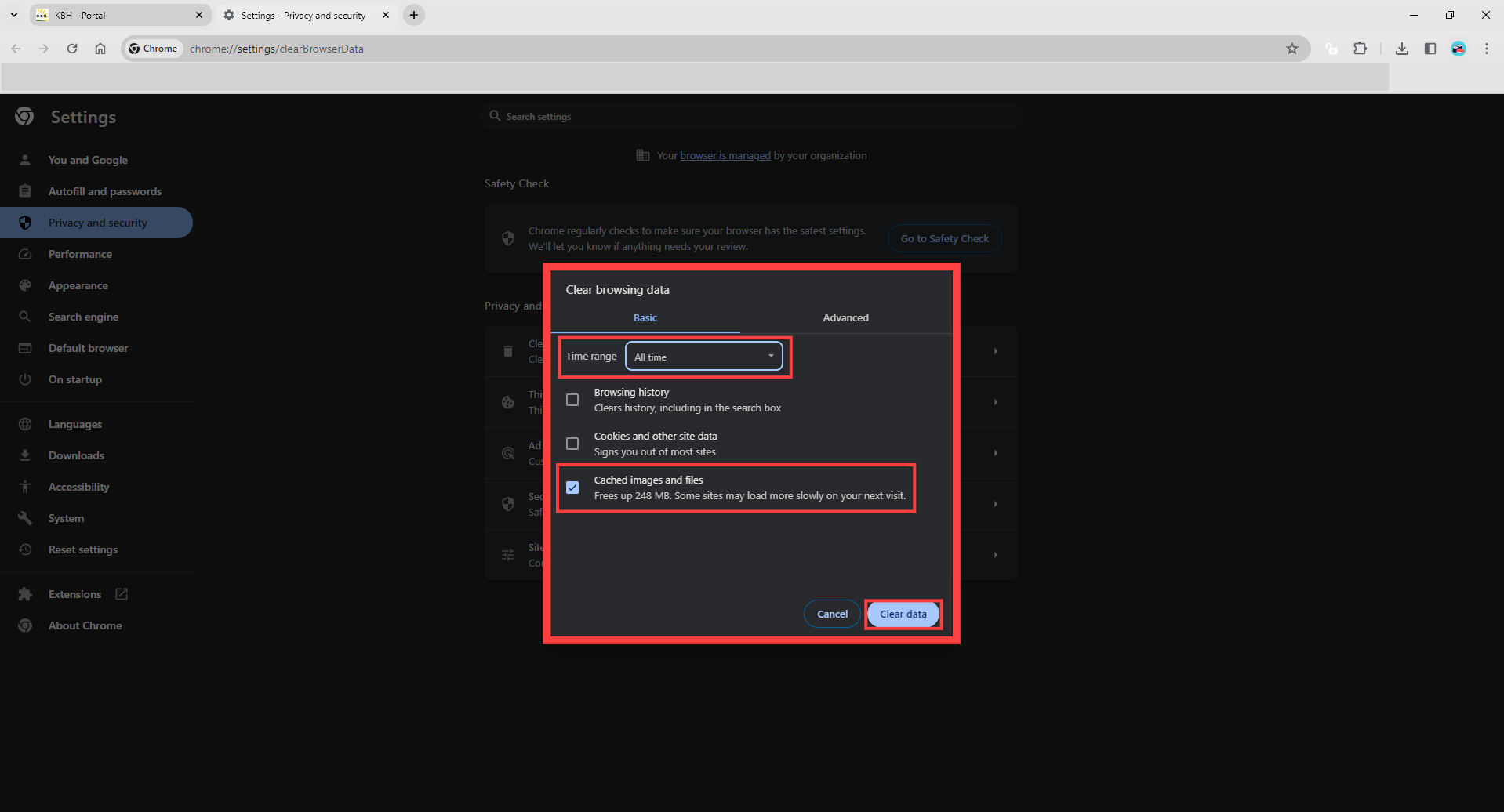How To Clear Cache from Your Chrome Browser
Learn how to clear the cache from your browser in just a few simple steps to improve the performance and speed of your internet browsing experience.
At times, your browser may seem slow or not function properly, i.e. pages won't load properly. A lot of the time, clearing the cache from your browser is the solution to that problem. Clearing the cache from your browser essentially removes unnecessary, temporary files that your browser has downloaded - giving you a clean slate and forcing your browser to re-download fresh versions of all the files on that website.
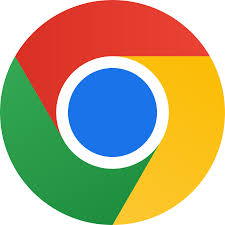
Follow these steps to clear your cache for all time from your Chrome Browser.
Click on the three dots  in the upper right-hand corner of your Chrome browser.
in the upper right-hand corner of your Chrome browser.
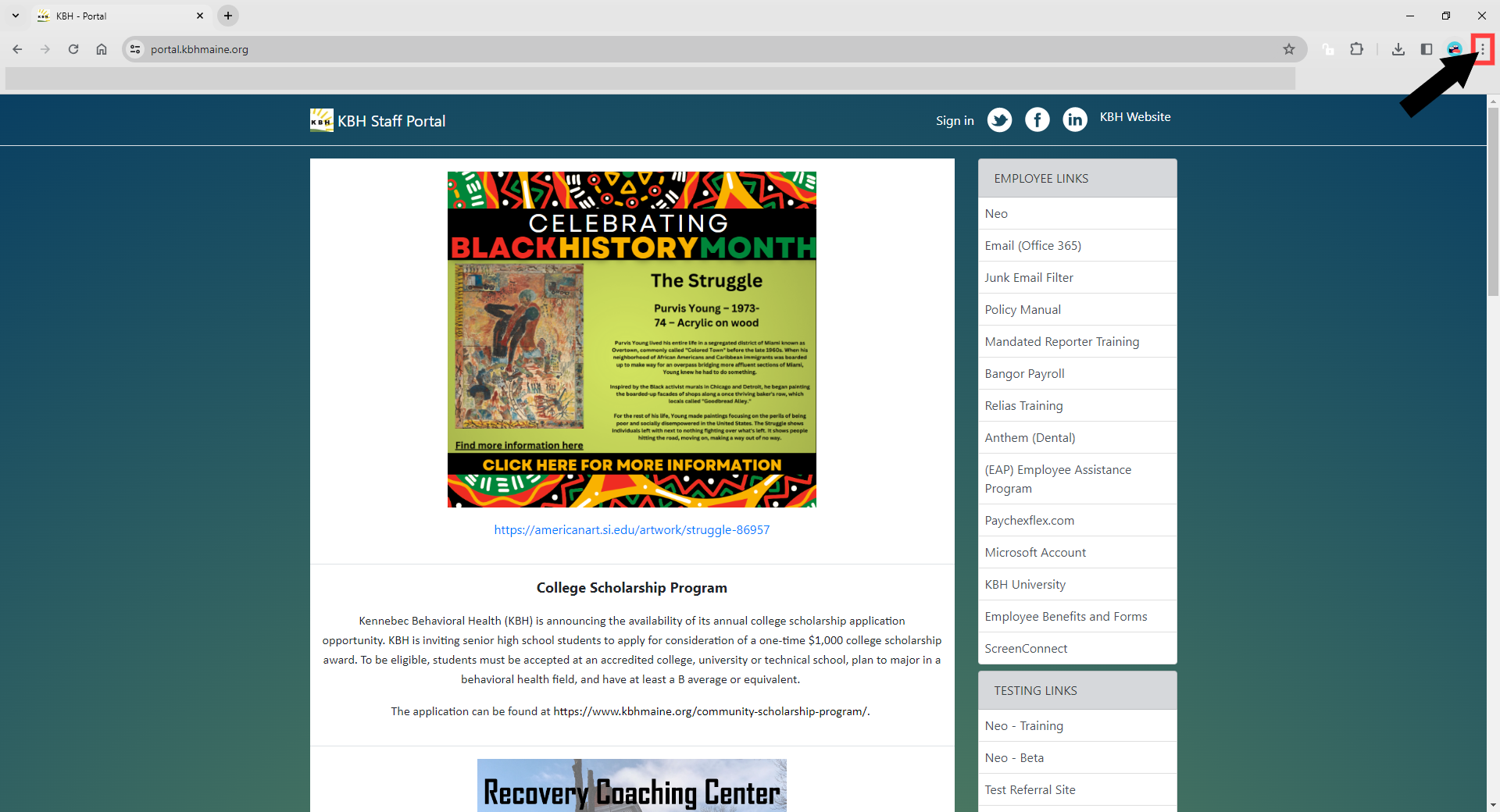
Click Clear browsing data… or simultaneously press Ctrl+Shift+Delete on your keyboard.
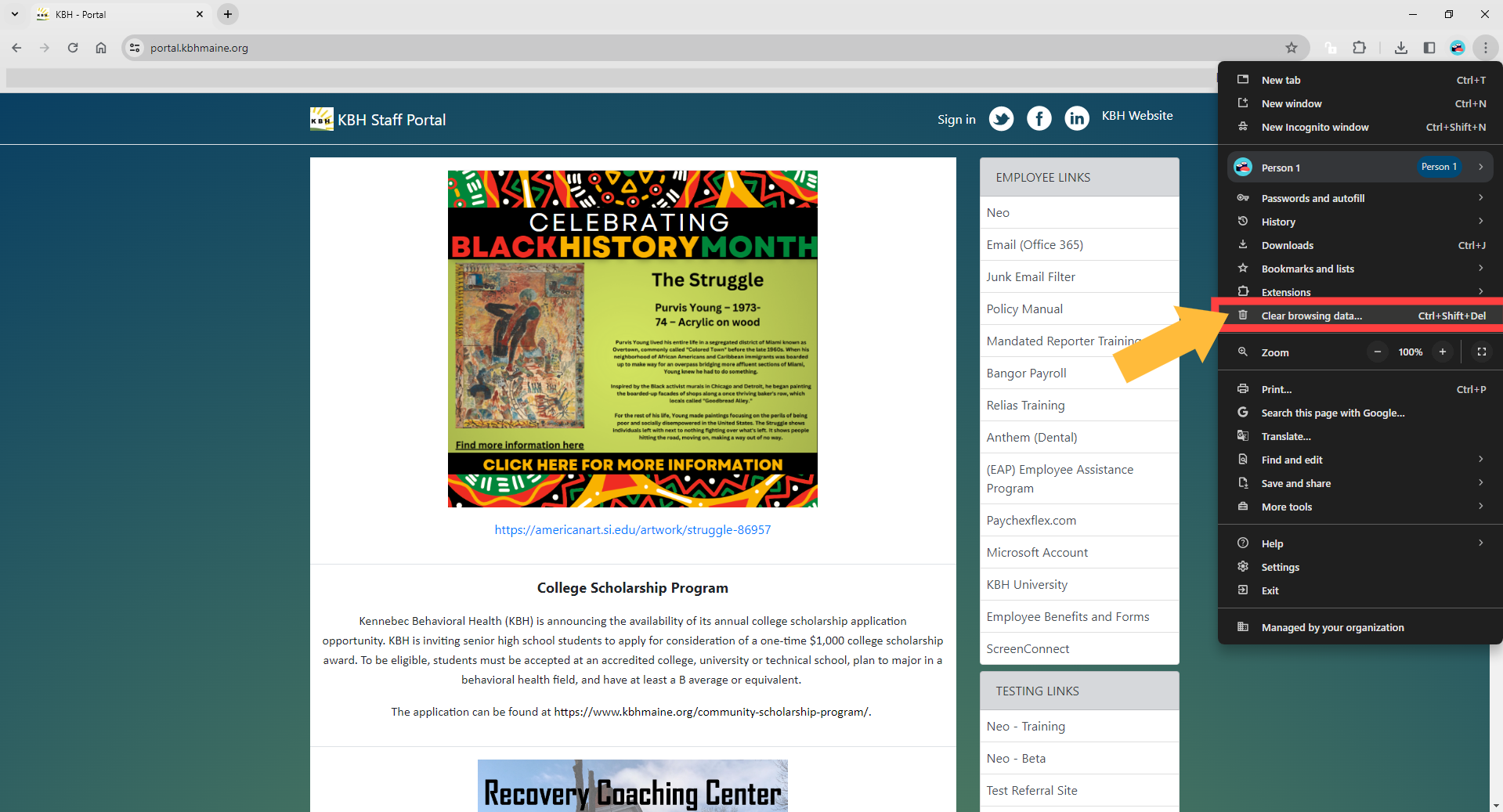
Choose All time for the Time range and make sure the box for Cached images and files is checked off.
Click Clear data