🔷09/09/2024 Neo Release🔷
Table of Contents
Scheduling Client Appointments
 |
 |
 |
 |
The initial subtle difference you might notice is the change in the order of the drop-down list options.
As each option is selected, Neo filters down options for the next field.
Selecting the client, you're scheduling for will reduce the Service/Program to the Service/Program that particular client is associated with, which will then reduce the Activity options to only show you activities that can be scheduled for the chosen Service/Program.
Example |
| Selecting the client, auto populated the Service/Program with Medication Clinic since that is the program the client is associated with for the provider you're scheduling for. | Once Client and Program have been selected, the Activity options are now narrowed down to activities routinely scheduled under the Medication Clinic program. | |
 |
 |
Auto-Save Now on Progress Notes
Previously Available on: |
 |
|
|
Progress Notes |
The option to add this feature to any other note type is available but is a setting that needs to be changed upon request.
Here's how it works | |
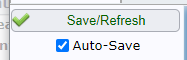 |
|
| Unchecking the box will turn off auto-save and it will not turn back on for the current note or any future notes until you manually check the box. | |


PRAPARE Screening Added to Access CCBHC Dashboard
The screening tool, PRAPARE has been added to the Document Management area of the CCBHC Dashboard for clients over the age of 18.


You'll find previously started/completed PRAPARE forms list under the Document Management area or from the Client Menu under CCBHC and then Screening.

Access Center Dashboard Issues and CLiF
On the Access Center Dashboard, what was previously listed as Programs Requested with checkboxes to make your selections, you will now see listed as Services Requested. Departments are grouped under which service they provide - use the drop-down arrow to reveal the list of departments and make your selection using the checkboxes.
You'll find these changes under Issues and Client List Filter through the Access Center Dashboard.




