🔷03/11/2024 Neo Release🔷
Table of Contents
Auto-Saving Neo Notes
Auto-save is now an available feature for notes in Neo.
|
The auto-save option is automatically available on:
|
The option to add this feature to any other note type is available but is a setting that needs to be changed upon request. |
Here's how it works | |
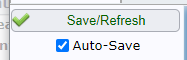 |
|
Unchecking the box will turn off auto-save and it will not turn back on for the current note or any future notes until you manually check the box. | |

Opening A Note That Is Already Open

In the event that you open a note that has already been created and worked on, it's imperative that you make the right selection when Neo prompts you.
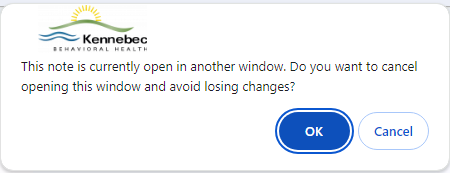
|
Clicking OK will close the current window and prevent overwriting data that is not saved yet in another window.
Clicking Cancel could cause a significant loss of work, especially if the document allows auto-save. |
Please read the below example to fully understand how this could impact your work.
|
Example scenario: You start the morning by opening an unsigned note from Alerts and begin writing content. You can’t complete it before your next appointment, so you minimize the window and start seeing clients. Later in the day, you find time to get back to your original note. At this point, you've simply forgotten you had already started the note so in a new window, you attempt to open that unsigned note again.
If you see the above message and click Cancel, Neo will allow you to continue on with the most recently opened note.
You save new data in that note and then close it. Later, you discover the first note you'd opened. The first note is almost entirely blank but seeing that it hasn't been saved yet, you click Save. That action basically replaces the data you entered in the second note with the blank boxes from your most recent save.
If auto-save is active on that note type, that same scenario happens without you even having to click save!
Keep ONE (1) note type open for any client at any given time to avoid this altogether! 😊 |
Import Documents Using Staff App
Previously, the only option in the Staff App was an Upload button. When using a mobile device, selecting this button would only allow you to take a photo of the document you needed to add to your client's chart. This update adds the option to import an already existing file or picture from your device.
You will now see buttons titled Import and Scanner.
Scanner will function the exact same way that the previous Upload functioned - opens up your device's camera for you to photograph your document(s) and send to Medical Records.
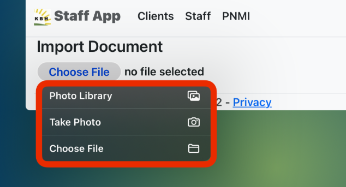
Import will allow you to upload existing photos or files from your device. It does also provide the option to take a picture of your document(s) but the cropping/editing tool that the scanner option provides is not available.
 |
 |
Change Your Neo Available Status with the Staff App
You can now toggle your Neo availability between available and away, using the green/yellow dot in the Staff App. Just tap the dot to make the change 😊
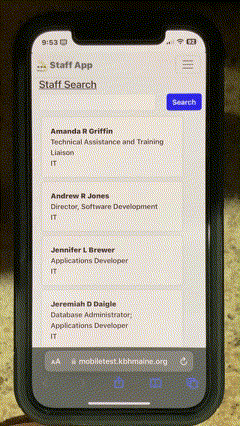
Extended Time Marker
Previously, a short yellow line on the left of the schedule, you now have the option of extending that line across to the current day.
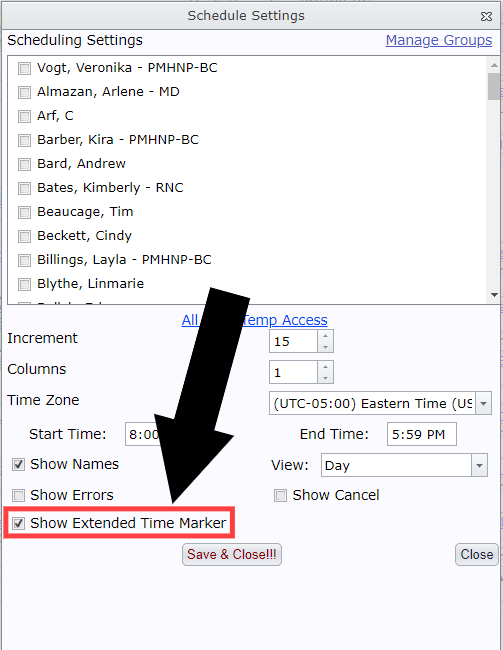
The yellow line will remain on the left side of the schedule, but you'll also see an additional line indicating the current time in the current day.

Translator Note Update
Using the translator button while creating an appointment will create the appointment and the translator side by side.
 |
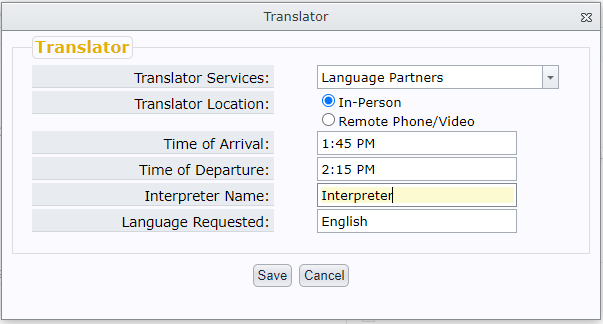 |
The appointment and the translator will appear side by side on the schedule. |
|
 |
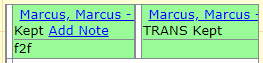 |
The same information that you entered when creating the appointment will appear at the top of the note.

New Report
There is now a new report, located under the Clinical section. It lists clients open to the program that you selected that have SMIs done in the selected time frame, and some details of that SMI.
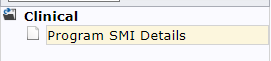

Population Health Changes
This area now allows entry in multiple measurement systems and it calculates BMI if both height and weight are entered.

There are now Edit and Delete buttons in the Visit History section of the Population Health page.

Quick Links Settings
You can now adjust which options you see in your Quick Links menu.

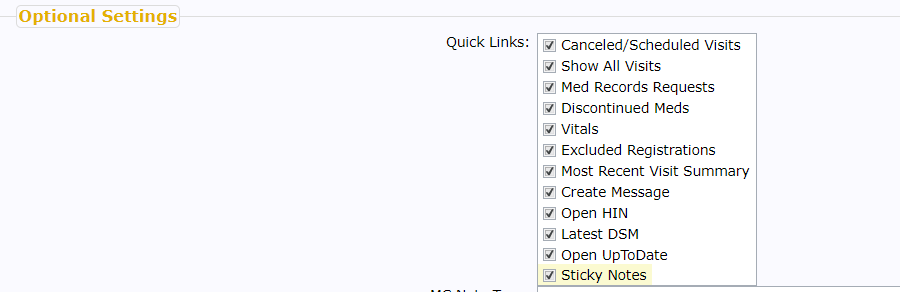
Click here to see how it's done. 😊
Change To Med Contact Notes
Previously, each time you entered and saved a comment, it would be listed above the comment box with no editing capabilities.

Going forward, as long as it is re-opened by the same user, on the same day and has not been signed yet.
The comment will remain in the box where you can continue to edit and add to it until it moves on to the next user.

