Status Change Form List
Table of Contents
Status Change Form List
This view assists managers in maintaining their history of Status Change Forms. It automatically filters the list to active Status Change Forms that are personally created or have been assigned to you.

Add a New Status Change Form
Click Staff.

Select Status Change Form from the dropdown menu.

Select Add New to generate a new status change form.
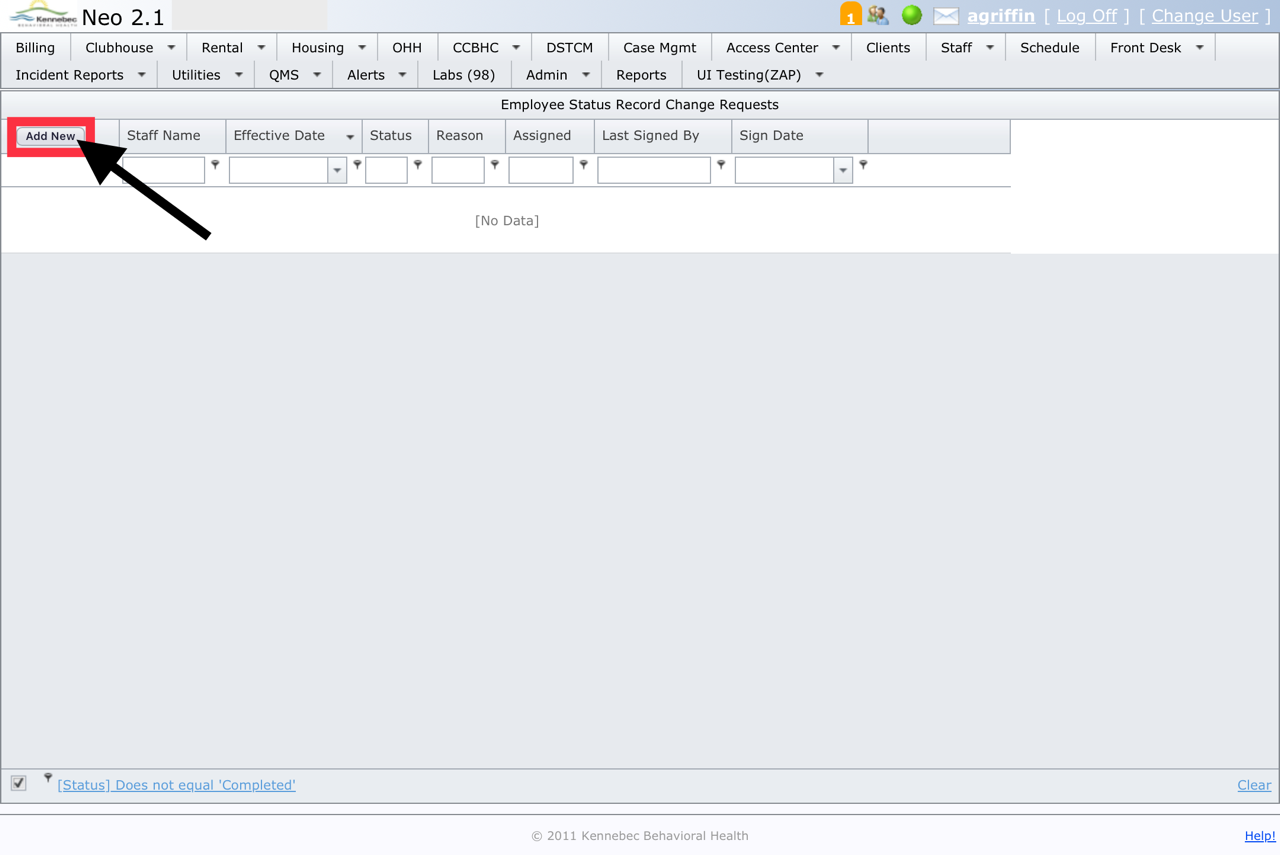
Input all necessary information and Save.

Search the Status Change Form List🎥
Entering information in any of the boxes below the column headers will create a filter on the grid. The default filter is to only show forms that are not completed. Each text field filter defaults to doing a "Begins With" search. Such as, searching for John Doe in the staff name is as easy as typing "Doe" (the list is last name, first name). The list will automatically filter to all staff with a last name that starts with "Doe". Each filter adds to the last, so entering information in each box reduces the list even more if needed.
Advanced Filtering and Clearing Filters🎥
To temporarily remove the filter, uncheck the Filter box. This will remove the filter so you can see all of the rows. If you plan to do a new search, click the 'Clear' link to remove the filters so old filters do not interfere with new searches. Finally, to do advanced searches, click on the existing filter string (or the pin) next to the filter. This will open a new dialog window that allows the selection of fields and criteria that are not available from the Filter row.
