Appointment View
Table of Contents
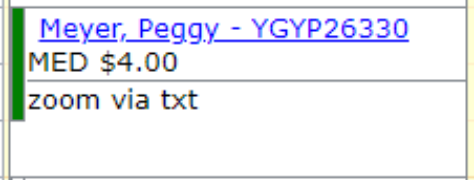
Appointment Side Bar Colors
In the above picture, the green sidebar indicates that there are messages about this client.
 |
No Messages, No Alerts |
 |
Messages |
 |
Alerts (Less critical) |
 |
Urgent Alerts (address immediately) |
Appointment Background Colors
The background color of an appointment is related to the status of the appointment.
|
White  |
No Status/Unselected |
|
Green  |
Appointment Kept |
|
Light Pink  |
Canceled by Client |
|
Light Coral  |
Canceled by Therapist |
|
Red  |
Did Not Show |
|
Tomato  |
Late Cancel by Client |
|
Silver  |
Appointment was an Error |
|
Light Blue  |
Auto-generated from Schedule Profile |
Appointment Text
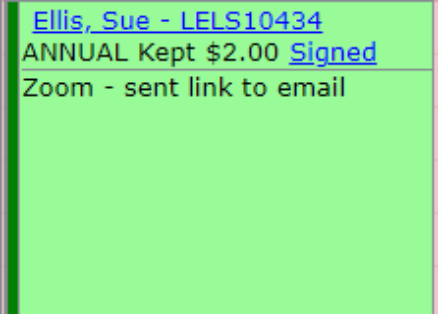
Client appointments start with the client's name (Last, First) and the client ID. This is a link that will bring up the client menu preloaded with this client. The next is the Activity code for the appointment. If the client owes money, that will appear next. If the client is owed money, the amount will start with the abbreviation for credit, cr. Once an appointment is marked as "Kept", a new link is added to the appointment that will open the document associated with that appointment activity.
| Incomplete | The documentation has not been started. |
| Not Signed | The documentation has been opened and/or saved but has not been signed by the provider. |
| Signed | The documentation is signed, and clicking the link will open a PDF of the document. |
If an appointment has additional text in the description and it has been flagged to show on the appointment, it will appear below a horizontal line in the appointment on a new line. This can be difficult to see, but it will also appear in the tooltip once an appointment has been selected.
