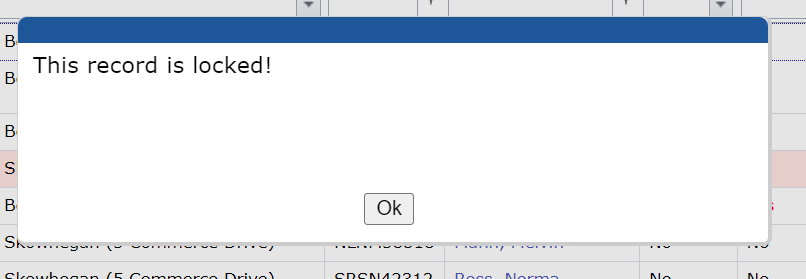Frequent Functions
Table of Contents
Open An Existing Note
Click Select or double-click inside the row the intended client is in.

Remove Nurse
Click Remove Nurse.

Print An MCN
Click PDF - print from there.


Get To Client Inquiry Screen
Click the client's name.

View Only Your MCNs (For Providers/Nurses)
Click Show Mine

Please note: if this button says Show All, you are already viewing your own MCNs only. |
Avoid MCN Duplication
MCN tab |
MCN through client chart |
| Once you enter a client ID and click Find, you will be alerted if any other incomplete MCNs exist for that particular client. | You will immediately see the below alert upon accessing MCN through client's chart if any incomplete MCNs exist for that particular client. |
If you see this alert, you can either:
- Click Add if you still need to create an additional note for this client
- Locate the existing note and work from there.

Locked MCN
MCNs will be locked if another staff member has it open. This is to prevent multiple people from editing it at the same time.
 |
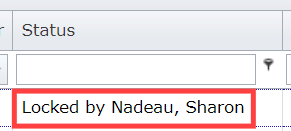 |
Attempting to open a locked MCN will result in this alert. The same MCN cannot be opened by a different staff member until it is unlocked.