Client Account
Table of Contents
📷 Billing Dashboard
This is the billing dashboard. To access a client account, select an option listed under Client Accounts in the menu on the left. The last five (5) clients that you accessed will be listed for easy access.
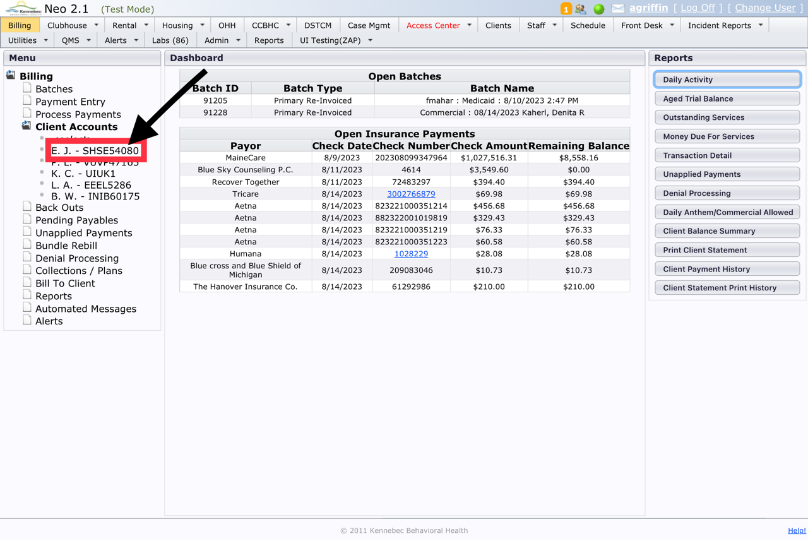
📷Client Search
Click Select under Client Accounts to search any client ID.
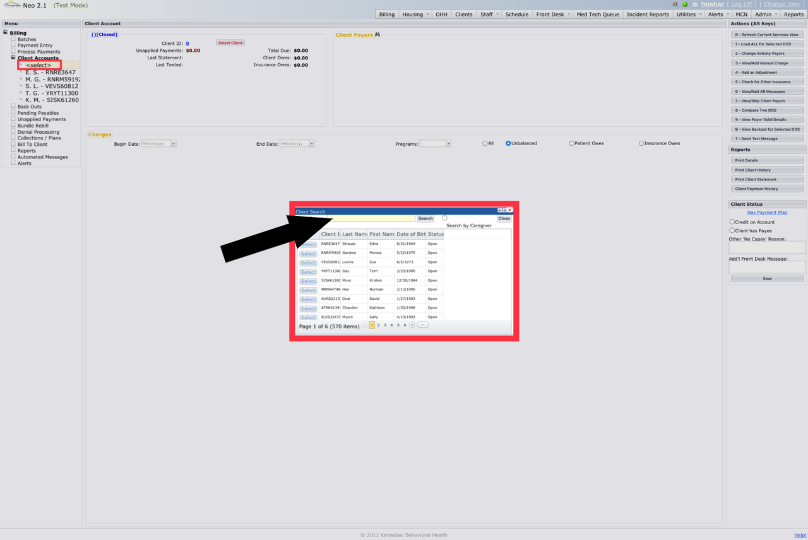
📷Client Information
Client Name, DOB, chart status, Client ID, Unapplied Payments, Total Amount Due, Date Last Statement was generated, last

📷Client Payors
Under Client Payors, you will see all current active payors listed in the correct payor order. To see all payors, including inactive payors, select Show All in the upper righthand corner.

📷Charges
This will default to any unbalanced dates of services (anything that isn't at a zero (0) balance).
You also have the option to filter by date, program, services insurance owes money for, services patient owes money for or all services.

Selecting the arrow on the far-left side of any date of service, will expand it to show charge details: Posted Date, Payor ID number, Transaction Type, Amount, Balance, Insurance Balance, Interest, Client Balance, Backed out(with reason if applicable), Insurance Pending, Waiting for Invoice and Created Date.

📷Action Keys (Alt Keys)

