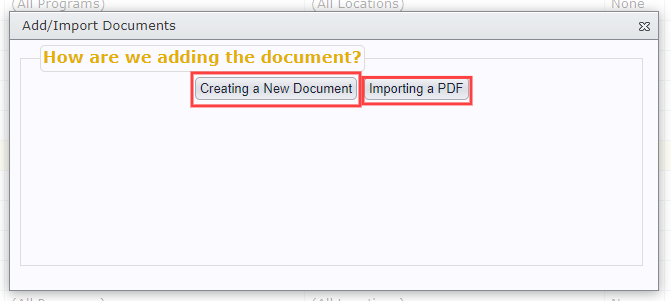Create A Document Template
Table of Contents
|
After you've searched and confirmed that the document you are looking for doesn't already exist, select the Add/Import New Document option to begin the process of creating it.  |
Name The New DocumentIf you'd like to utilize an already existing document name, leave the top box checked off and use the dropdown menu to choose the name you're looking for. 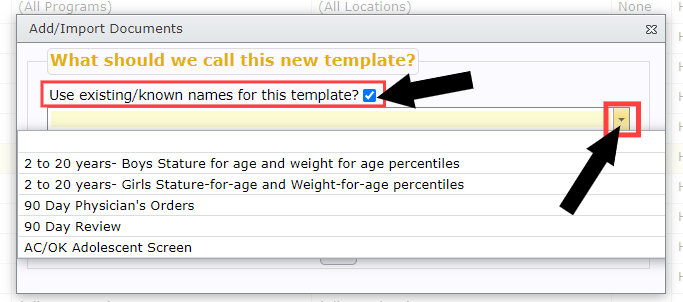 Check the bottom box to utilize an existing document name, but also add more text to modify the name. 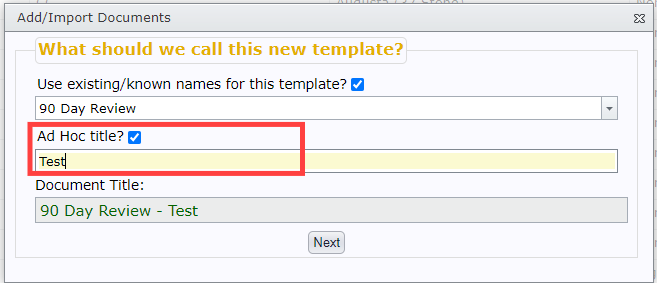 Uncheck the top box and check the bottom box to create a brand-new document name. 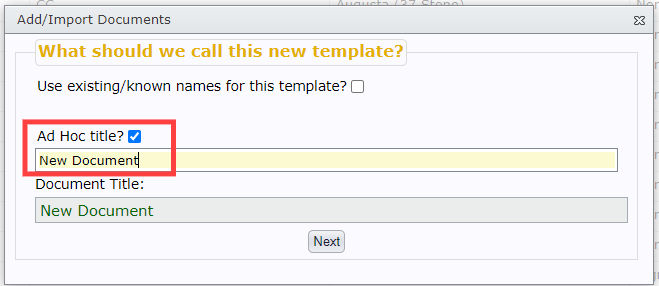 If you've overlooked an already existing document name and attempt to duplicate, you will be alerted and asked to confirm that you really want to create the duplicate named document before proceeding. Select Yes to return to the previous screen to rename the document or No to proceed. 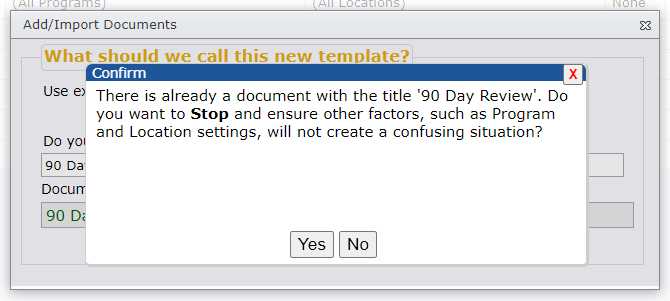 |
What Kind of Document?If the document doesn't exist outside of Neo, Creating a New Document will open the Correspondence Editor. If the document exists externally, and if it was saved as PDF, then it can be imported using the Import a PDF button.
|
Creating A New DocumentSelect all of your parameters and add the contents of your document in the space that reads Blank Correspondence.  |
Import A PDF FileClick Choose File to select a PDF file from your device. There is a limit of 5 megabytes, so the document should be optimized for web deployment (see your PDF editor documentation on how to shrink PDF file sizes). 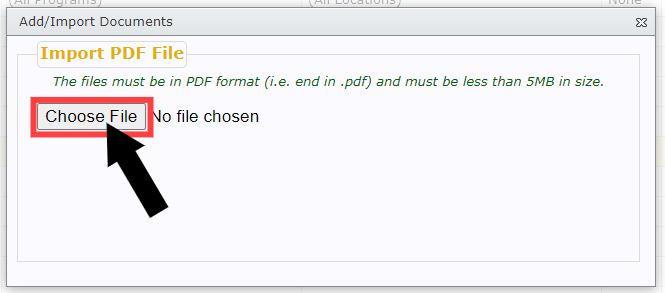 |