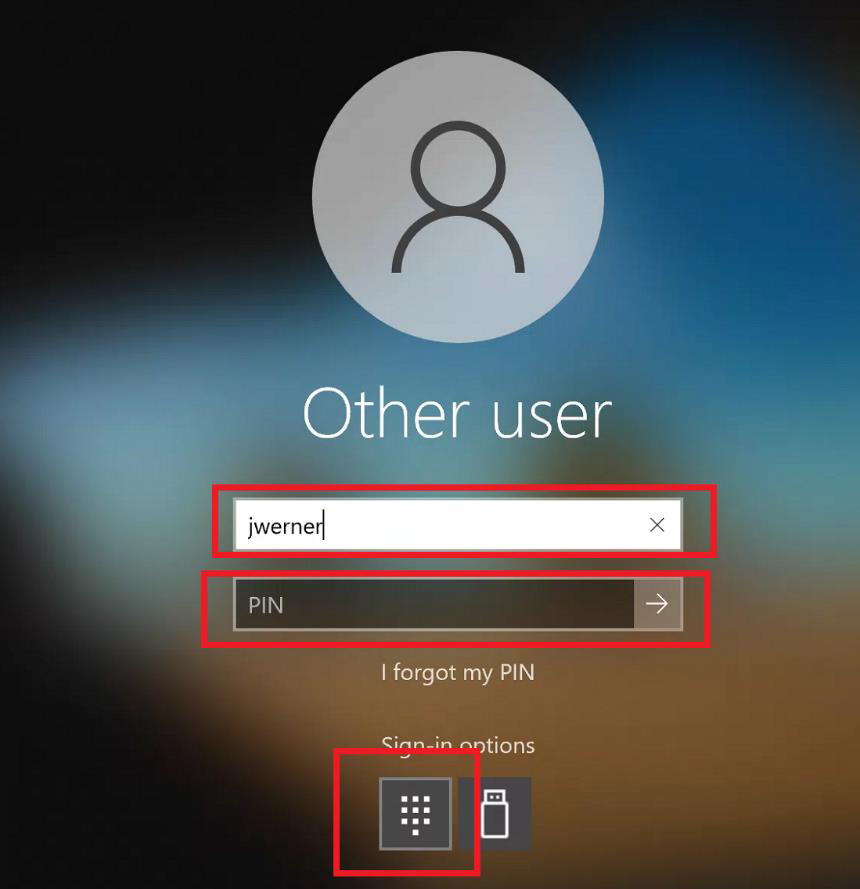How To Set Up Your Windows Hello PIN
The Windows Hello PIN will be created as a backup, ONLY TO BE USED if you lose/forget/misplace your YubiKey. Login methods are tracked.
THIS MUST BE DONE ON EACH COMPUTER YOU ACCESS NORMALLY. |
Click on the Windows button at the bottom left of your screen.
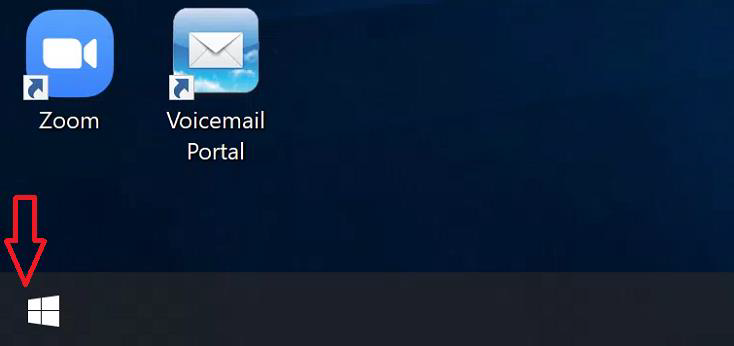
Just start typing Hello, no need to wait for a search box:
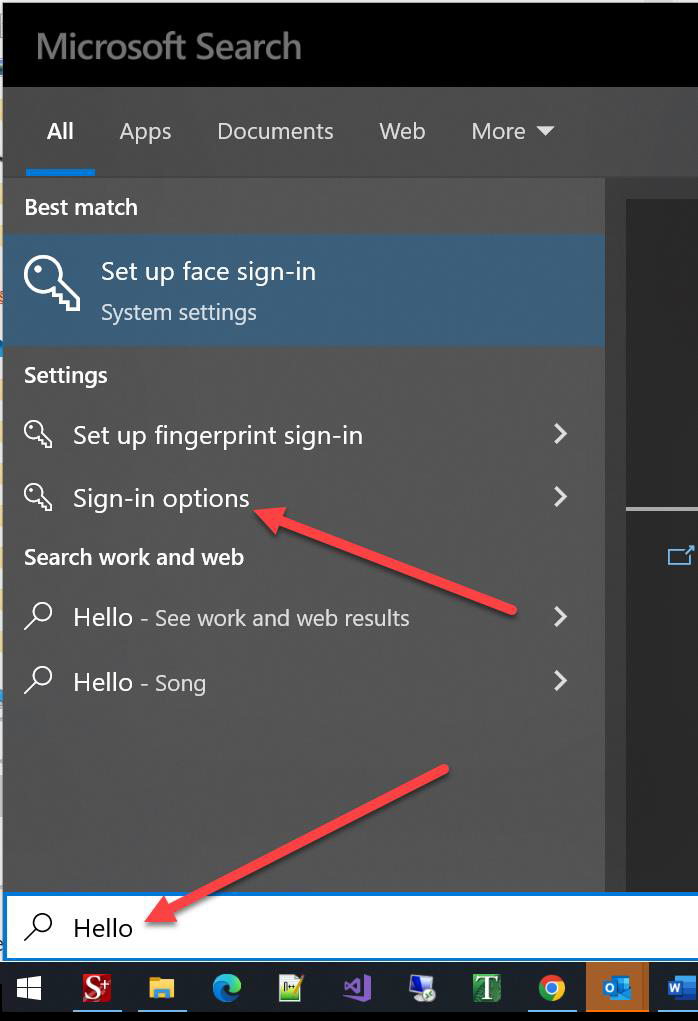
Select Sign-in options.
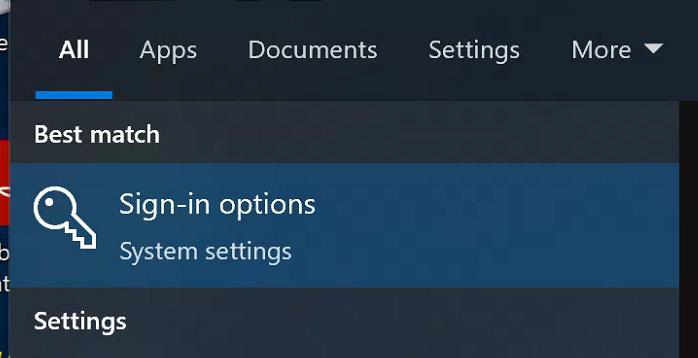
Click on Windows Hello PIN and select Add.
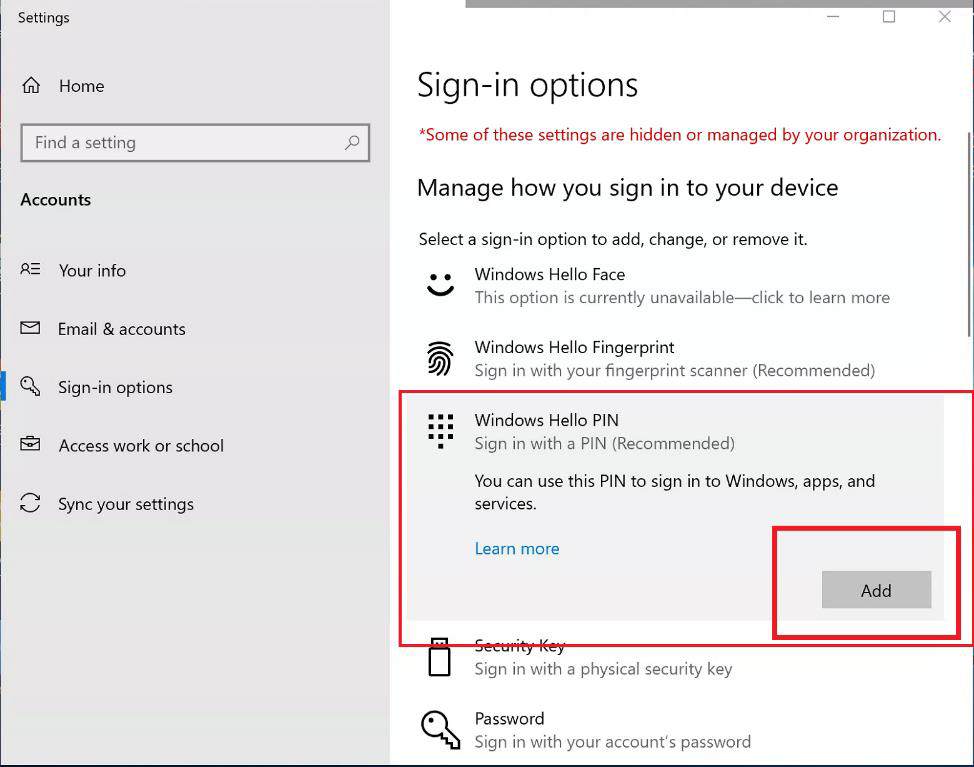
If this window appears, click on OK.
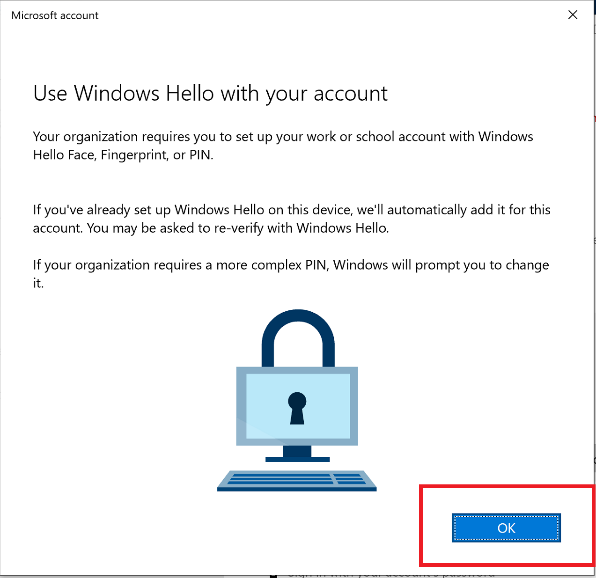
The next window will populate with your chosen authentication method. This will be the app, a phone call, or a text message. It will use what YOU have set as the default authentication method when you set up your YubiKey.
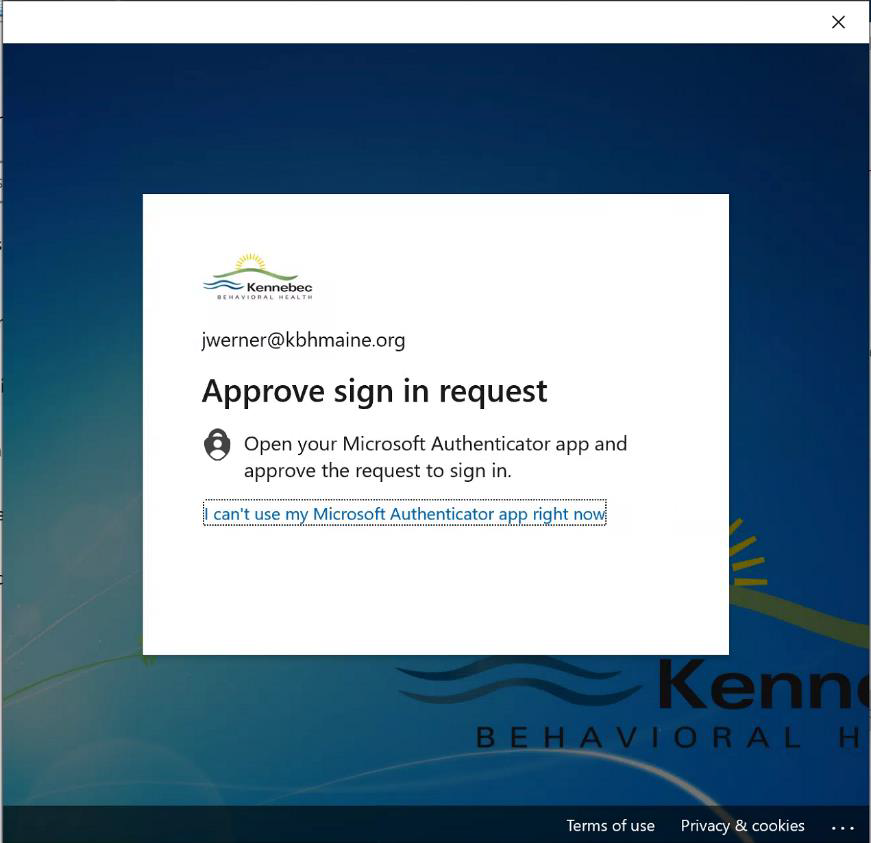
Once you are authenticated, create your PIN. USE YOUR KBH PASSWORD. There are PIN complexity rules in place that mirror our password complexity rules. Click on OK when you are done.
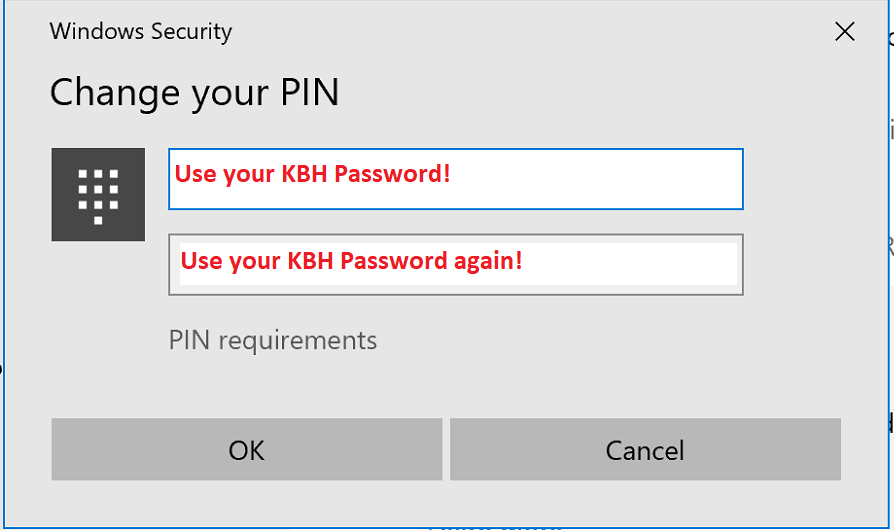
You are now done setting up your Windows Hello for Business PIN.
If you lose/misplace/forget your YubiKey, follow the procedure below to log in.
Click on Sign-in options.
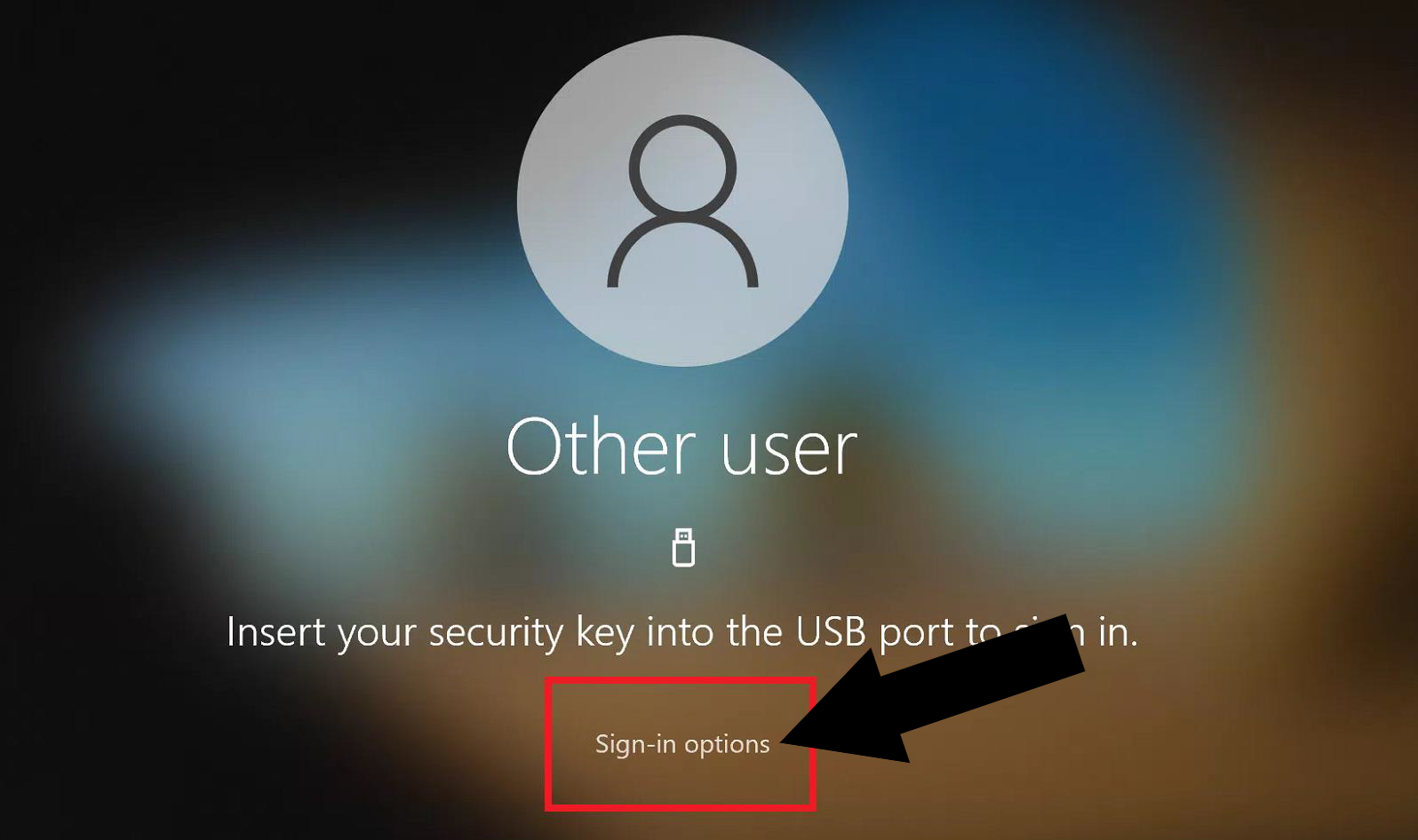
Click on the dots. Enter your username and your PIN. Hit enter.