How To Reset Your YubiKey Without Your PIN
If you've forgotten your PIN for your Yubikey, fear not! You CAN reset it yourself by following these step-by-step instructions.
| Please note: You'll need access to the Internet. Since you've forgotten your PIN/password, you won’t be able to log on to a computer yourself, so you’ll need to find someone who is already logged in and use their computer. |
Click on the Windows button at the bottom left of your screen.
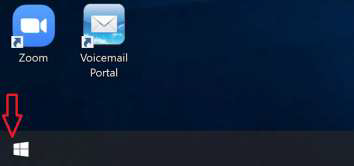
Type Sign-In and this will bring up Sign in the search box
Select Sign-In Options
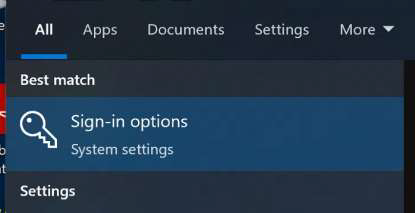
Click on Security Key
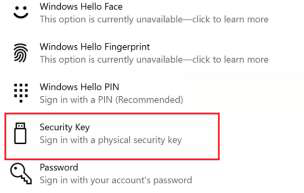
Click Manage
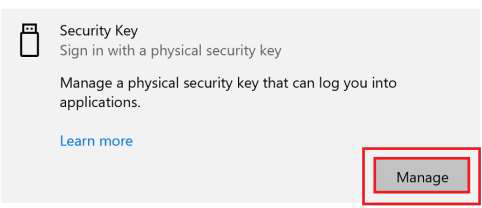
Touch your security key when it prompts.
Click on Reset Security Key
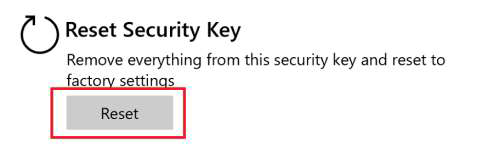
Click on Proceed at the next scary screen 😱
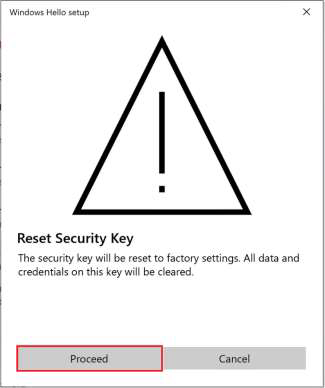
Insert your Yubikey.
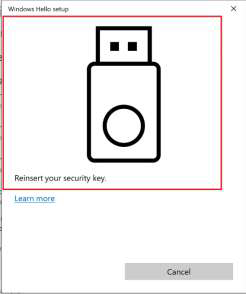
Touch your security key within 10 seconds of reinserting the key.
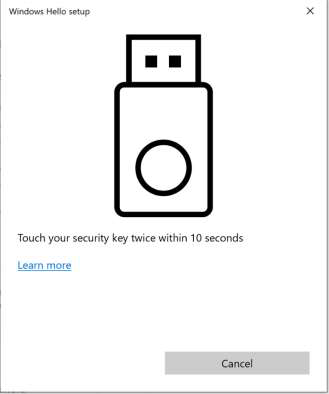
Touch the security key the SECOND TIME!
RESET COMPLETE! Yay! There was much rejoicing!
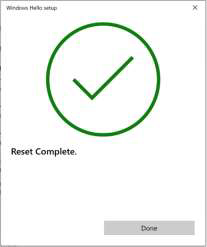
Once this is done you will need to go back to myprofile.microsoft.com to delete the Security Key and re-add due to the PIN change!
|
Click here to log in to your Microsoft account. You can also find a link to the Microsoft sign in page in the Employee Links menu on the KBH Staff Portal.  |
|
Upon logging in, you'll see an option in the Security Info section - select Update Info.  |
Click DELETE for your Security Key

Now click Add Sign-in Method
Select Security Key – And follow all prompts to set up the key again
REMEMBER TO SET THE PIN TO YOUR KBH WINDOWS PASSWORD!! |
