Telehealth Informed Consent
Entering Telehealth Informed Consent into the Client Record |
When you have the client pulled up on the client screen:
Click on the Document Delivery, located in the Client Menu.

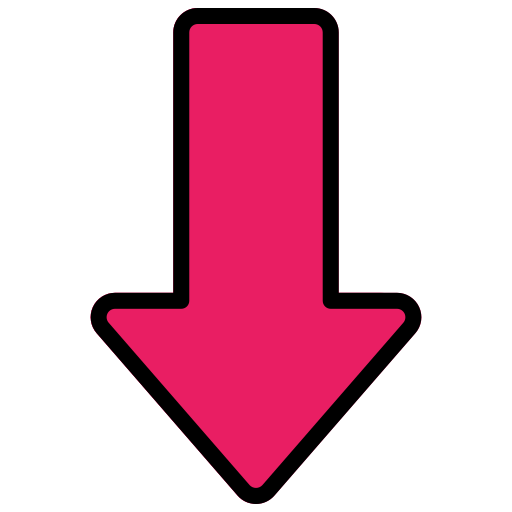

Use the Title Search to search for the Telehealth Informed Consent document.
Check the box next to the document and then click Add.

You can print the document from here (using the printer icon at the top right of the page) and then just close that window or click Complete to send the document to the Staff App and Client Portal.

If sent to the Staff App/Client Portal, you will see it listed under Under/Pending/Incomplete Documents.

|
Here's what the client will see in the Client Portal.   |
And here's what you and the client will see in the Staff App.

Once the client signs the document electronically, it will be listed under History of Delivered Documents.
*If the document was signed on paper, you won't see it listed until it has been scanned into Neo by Medical Records staff.

