Pharmacy
Table of Contents
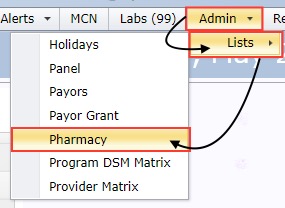  |
Add A New Pharmacy
|
Click Add found in the upper left-hand corner. 
Complete the text fields with all of the pharmacy information and click Update. 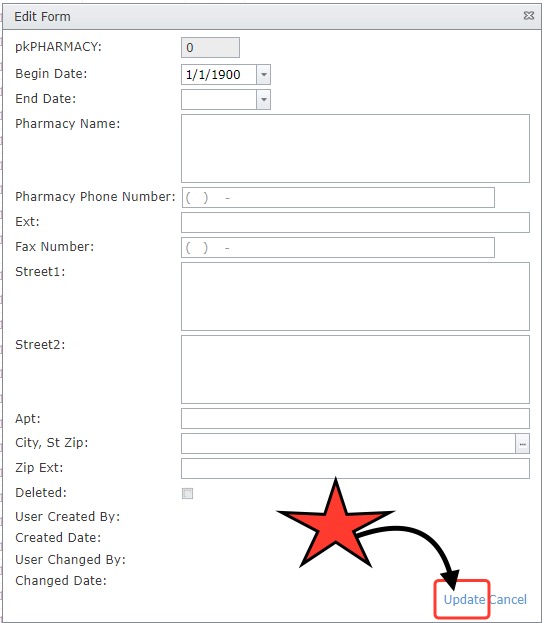 |
Edit A Pharmacy
|
Click Edit found to the left of the pharmacy name. 
Edit the necessary, verified information that needs to be changed and click Update. 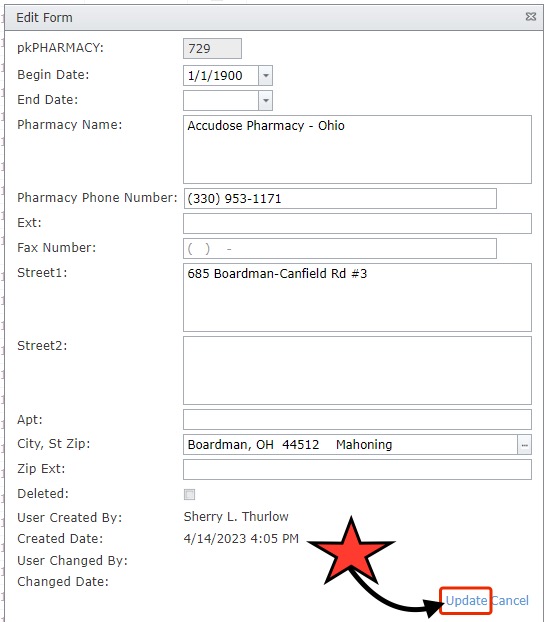 |
Delete A Pharmacy
|
When deemed necessary, you can just delete a pharmacy by clicking the Delete button to the left of the pharmacy name.
The deleted pharmacy will still appear in this list, but the box in the Deleted column will be checked off and then will no longer appear in the drop-down list in other places in Neo.  |
