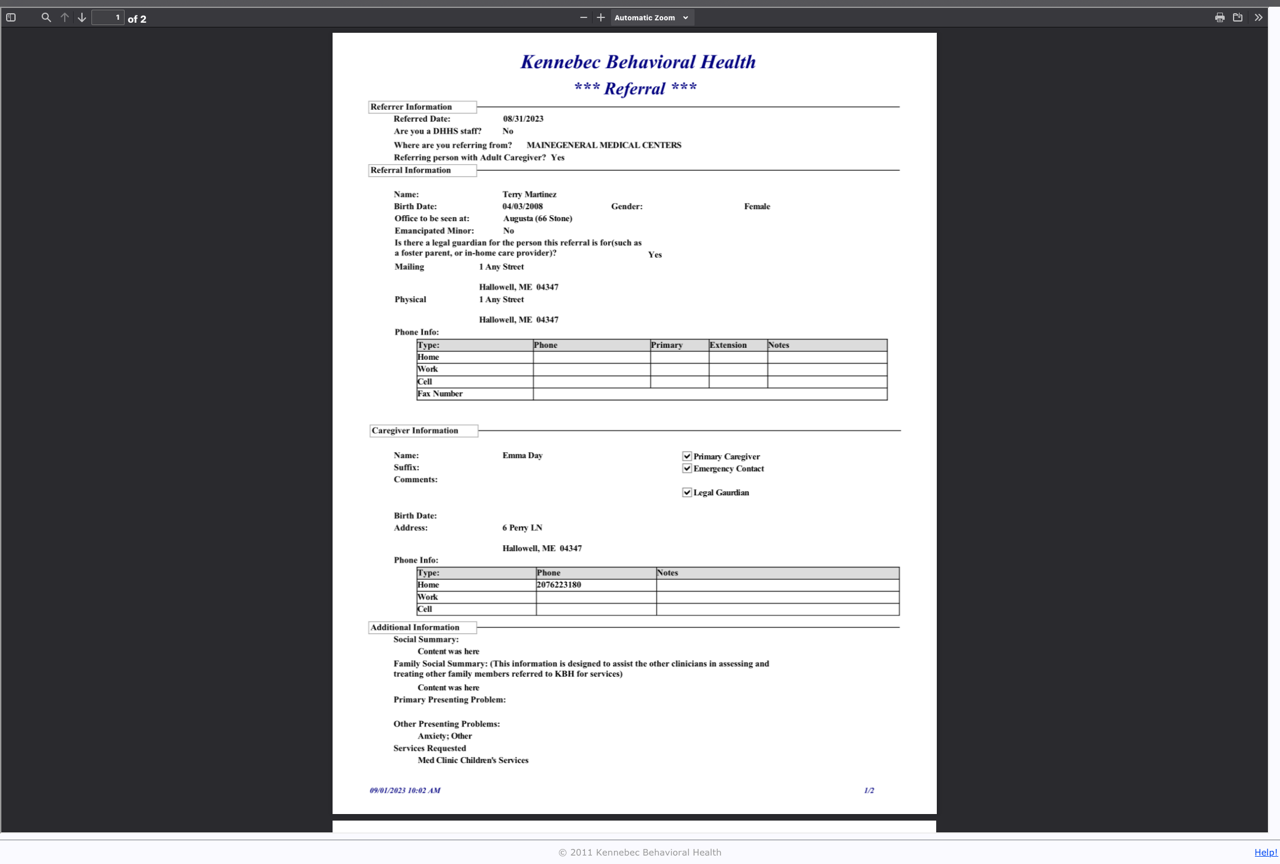Referral Import
Table of Contents
You'll find Referrals listed under the Access Center tab.

The referrals page shows:
- Edit: Select a referral for editing
- Referral Status: Incomplete/Submitted/Sent Back/Accepted/Rejected
- Name: The potential client's name
- Referred By: The referrer's name
- Email: The referrer's email address
- Referrer Info: The type of referrer and their address information

Edit view lists the name of the referrer, their email address, whether or not they are affiliated with DHHS and a message if one was submitted.
Action buttons provide the means to send back a referral to the referrer (with a message), accept and import the data in the referral or reject a referral. Sending a referral back will show a status of "Sent Back" in the referrer's list with the message.
*Note: When a referral is rejected, it is hidden from view for both the referrer and the system.

*Open Referral




After any of these processes occur, the referral is turned into a PDF and attached to the client's record. It can be accessed from the Client Menu 'Web Referrals'. This is the location where referrals can be reviewed if there is data that Medical Records would like to bring into an existing record or for looking back on what data was used to create a new client.

Referral PDF Example