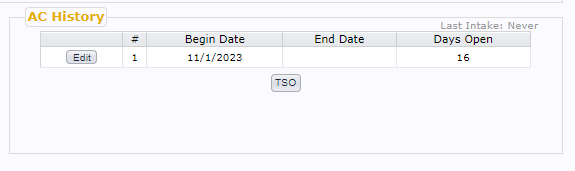Access Center Dashboard
This screen is used by the Access Center to aggregate clients wanting services and intake appointments waiting to be filled.
*Access Center privileges are needed. *
Direct Assignment and Scheduling
Using these options is not typical, and they bypass important process flows. They should only be used if you are certain that it is the correct course of action over following the normal process.
- The Assign button will move the selected client and put them directly on a provider’s caseload.
- The Schedule button will create an appointment for the selected client. From the appointment screen, you can select a provider, date, and activity.
Filtering Lists
The Filter Options allow the user control over the criteria that will be used for filtering the list.
Options:
- None: Clears all filtering from both lists.
- Filter List: filters the client list based on the selected intake.
- Filter Intake: filters the intake list by the client preferences
Important Notes: If you move between different filters, the lists may not reflect the expected results. If this occurs, go back to None and start over.
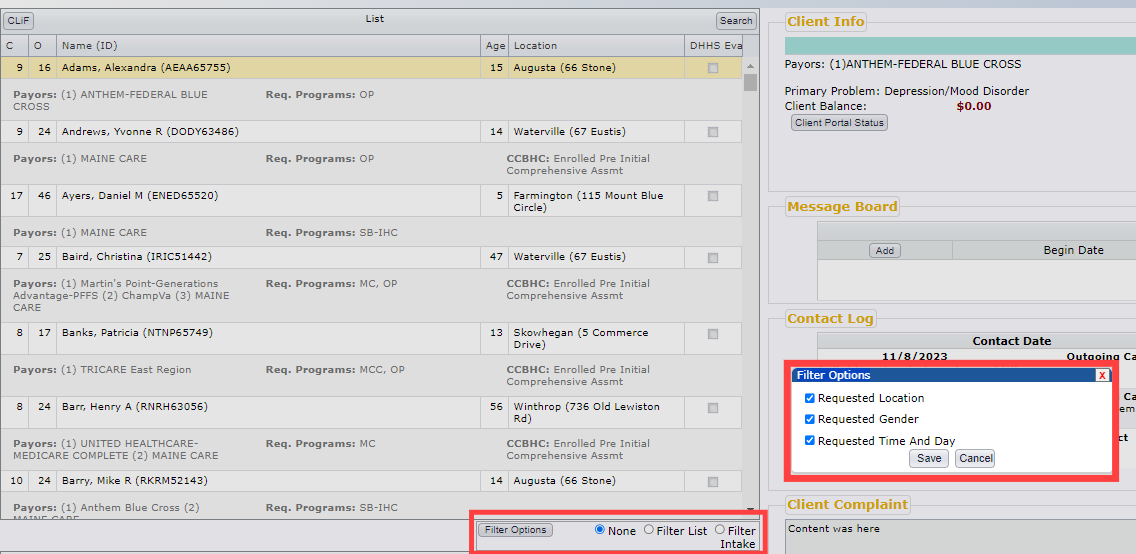
Client Info
Summary of client information and notifications. The title bar is clickable and will launch a separate window for that client.

The Issue button opens the Issues data entry screen.
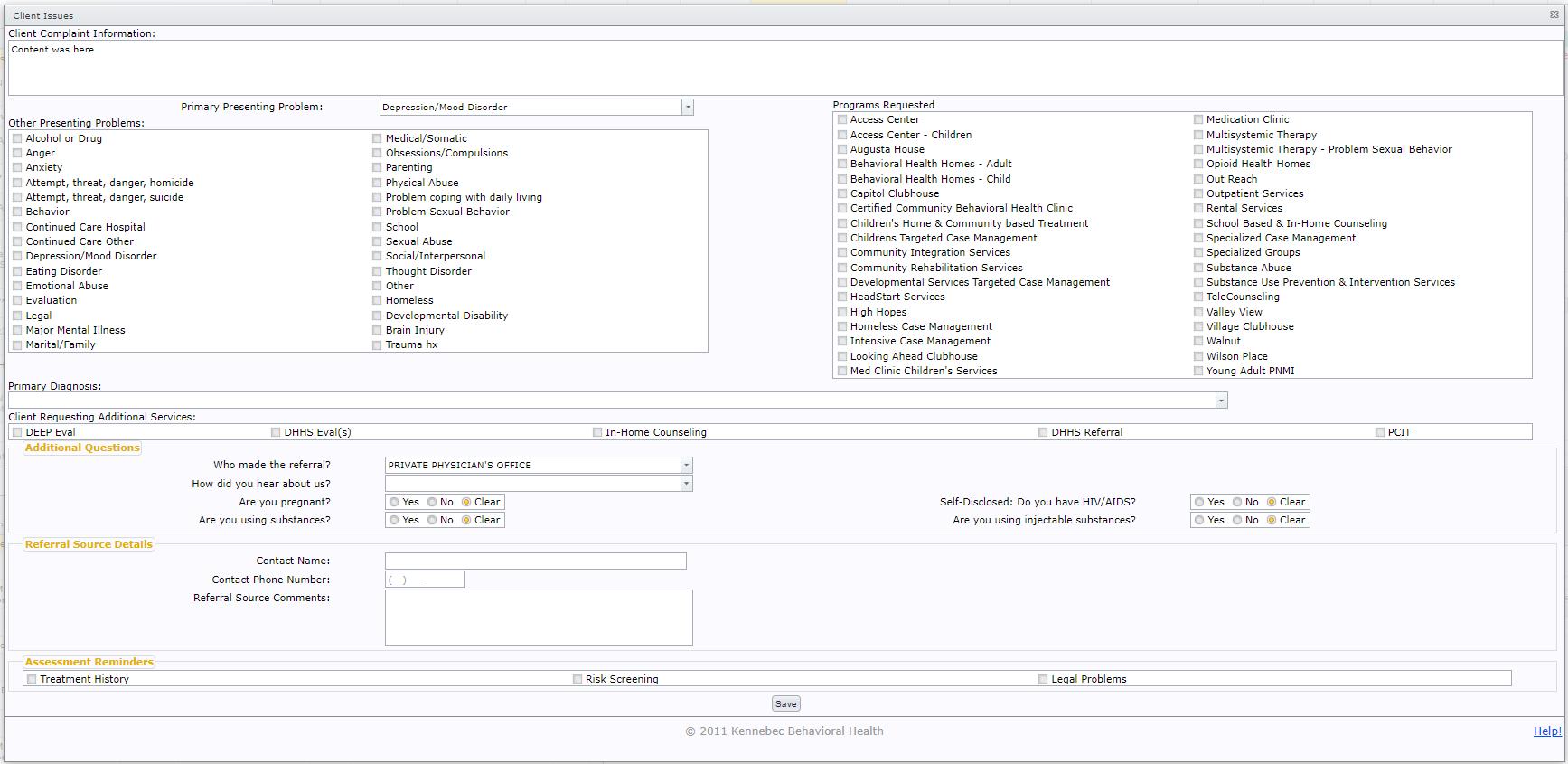
The Preferences button opens the preferences data entry screen.
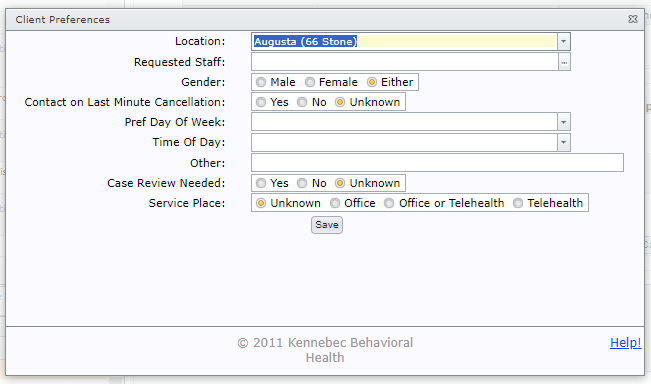
Radio buttons to Move the client status from IRL to Wait List.

Refresh Screen will reload the screen without losing the currently selected person. This is mostly used when data has been edited in another window or another machine.

Data Status:
Shows what is needed to move them to the Wait List.
Shows their next scheduled intake.
View the button to see the appointment and edit it.
The contents of the ‘Other’ box in the Preferences screen.
Client Complaint
This is the primary reason the client is seeking services.
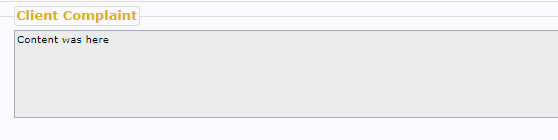
Cancelled Appointments
Displays all canceled appointments and who it was with. The information here can help determine if the client is ready to schedule and who they will be scheduled with.
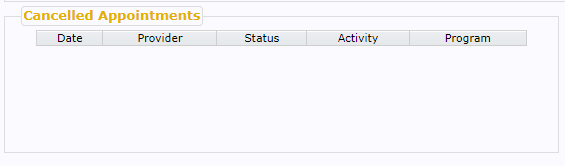
AC History
Lists all of the AC History records from newest to oldest. Shows the last intake appointment.