🔷01/13/2025 Neo Release🔷
Table of Contents
Billing (Pending Payables)
In the Pending Payables area in Billing, there are a couple of new columns at the end of the grid. One that shows the current balance due on the service associated with the pending refund, and a Status of that service to try and explain the state the originating service is in. For example:
- Never rebilled
- Rebilled - Fully Processed Zero Balance
- Rebilled to same payor
- Waiting Payment
- Rebilled to Different payor

Reopening to Access
Previously, the ReOpen button did not show for Active clients under the premise that all clients would already have had to go through the Access Center in order to become Active.
With the recent addition of Crisis services, the option for clients to bypass an Access intake now exists and so the ability to reopen those clients to Access is now required for those seeking services in programs that require an intake.

Client Photos
We now have the ability to add a client photo to their record.
Please note photos can be viewed in Neo but can only be added/updated using the Staff App. |
|
Viewing in Neo Click Client Photo from the Inquiry screen to see whether or not a client photo is on file. | |
 |
 |
|
In the Staff App, if one exists, you will see the client photo on the Client Search screen, or a placeholder stock image in its place if one has not yet been uploaded.  |
Click here to learn how to Add a Client Photo |
New Options for Default Settings
You can now set your scheduling options to default to showing on Front Desk and/or show on schedule.
|
You'll find these options by clicking on your username at the top right-hand corner of the screen. 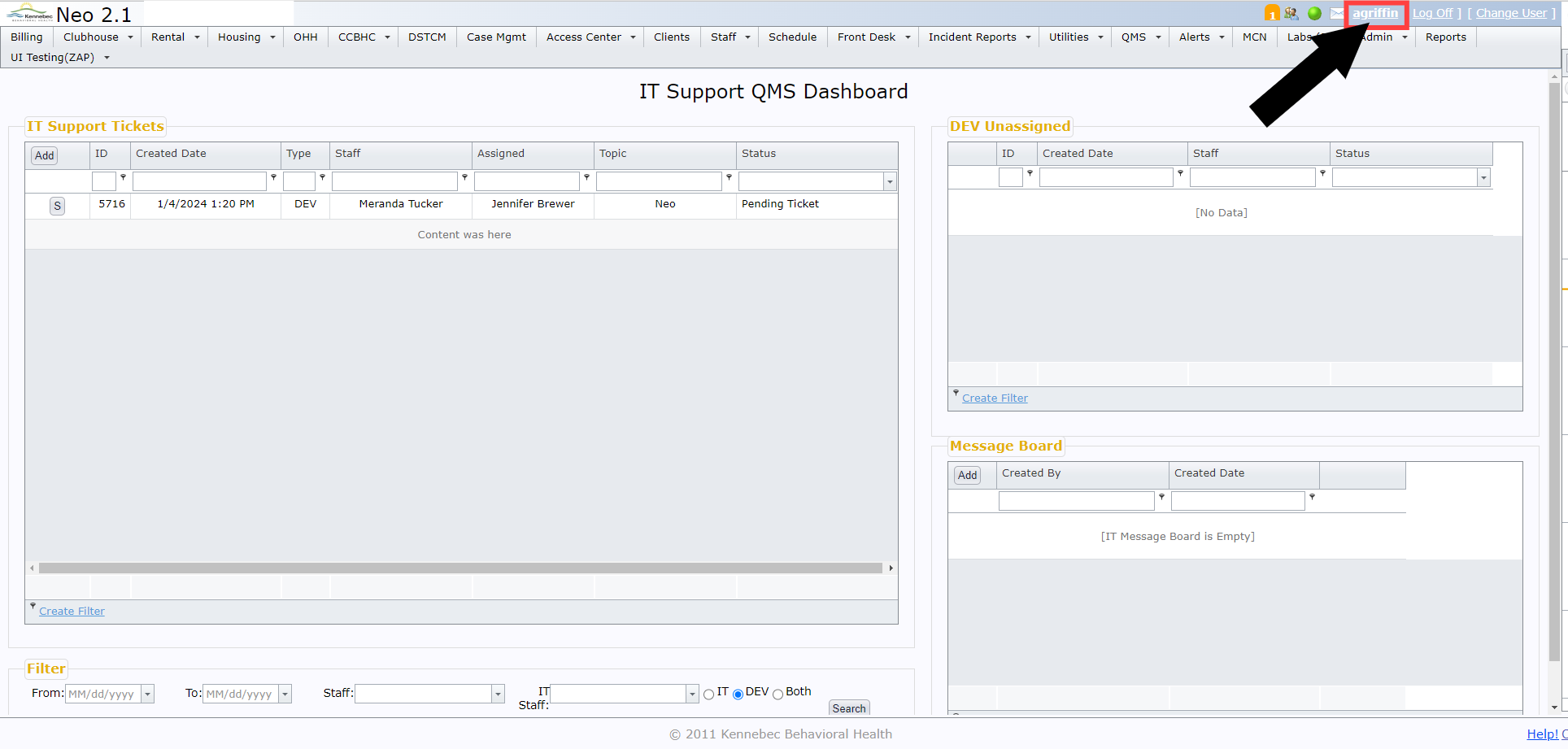 |
|
These settings located under Optional Settings.  |
|
Checking those boxes will make it so that they are automatically checked off every time you're scheduling an appointment.  |
Adding/Updating Client Demographics in Crisis Notes
Client demographics information could previously be added/updated in the following notes:
- Crisis Screening
- Crisis Assessment
- CSU Assessment
- CSU Out of County Admits
Going forward, these fields will still be visible, but most will be read-only. Any updates to this type of information will need to be made through the Demographics section of the client's chart for staff that have the Neo permissions to do so.
Here's an example of the changes in the Crisis Screening note. | |
 |
 |
|
Once you've started a note, if you've gone to the Demographics section to add/edit information, once you return to the note, click the Reload button to populate the newly added information into the note.  |
|
Click here to learn how to update Client Demographics Click here to learn how to update Client Payor Information Click here to learn how to update Client Care Team Information |
