Accessing The Staff App
Table of Contents
To streamline any process that you're trying to complete with the Staff App, you'll want to be able to access the app quickly and easily.
Click here to be directed to the Staff App. You can click that link from any device, and it'll open up in the preferred browser of your device.
Other ways to access the Staff App from your device(s) are listed below. |
Agency iPhone or iPad
If you're using an agency iPhone or iPad, you'll find the Staff App automatically loaded on your home screen.

KBH Staff Portal
On the KBH Staff Portal, you'll find a link to the Staff App listed in the Employee Links menu on the right side of the page. Click that link and the Staff App will open in the browser you're using.

Bookmark in Chrome
Navigate to the Staff App from the KBH Staff Portal or click here.

Click the three dots in the upper-right-hand corner of the window.
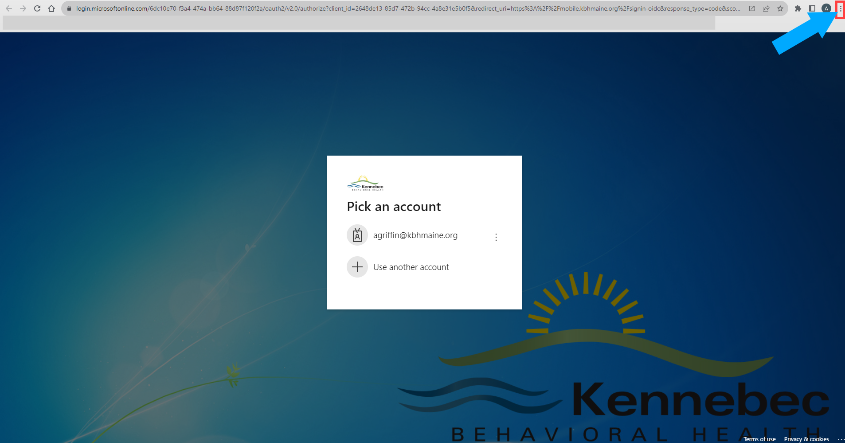
Click Bookmarks and then Bookmark this tab.
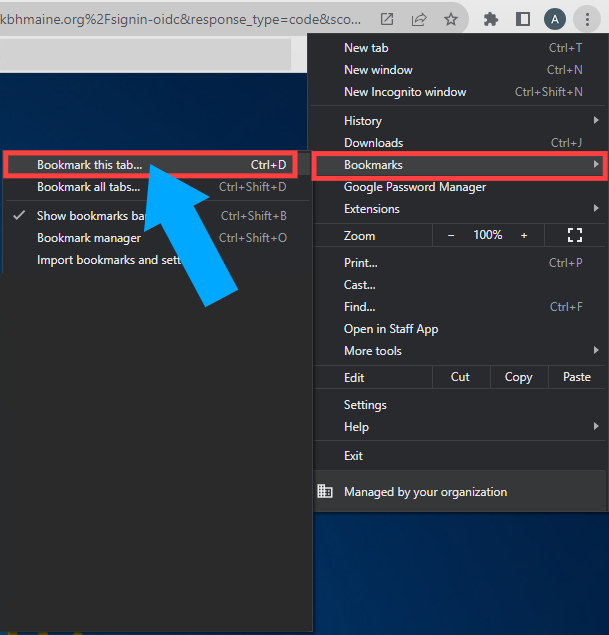
You can edit the name or just leave it as is and then click Done.
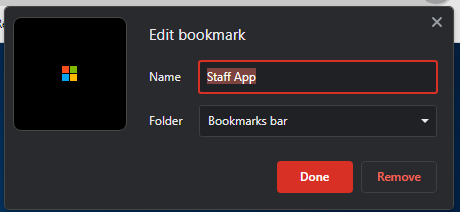
As long as you have your Bookmarks Bar visible, you will now be able to access the Staff App more easily when using your Chrome browser.

Create a Shortcut (Icon on your laptop or computer desktop)
Navigate to the Staff App from the KBH Staff Portal or click here.

Click the three dots in the upper-right-hand corner of the window.
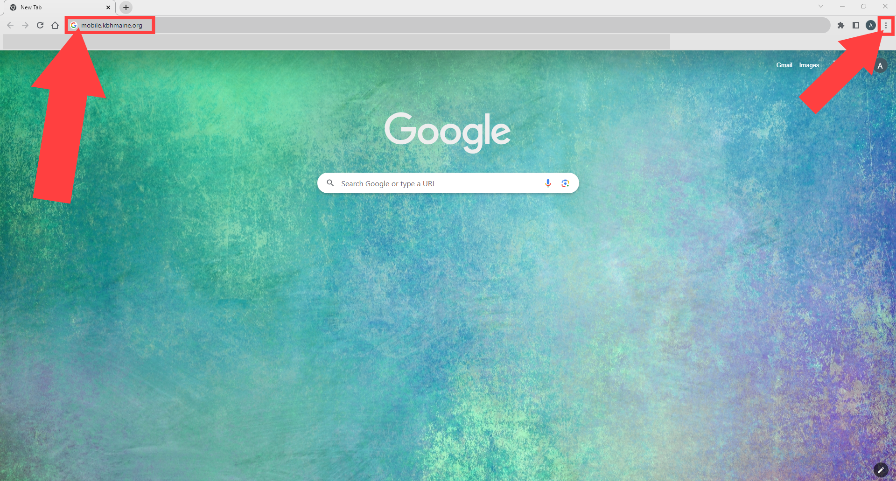
From More tools, click Create shortcut.
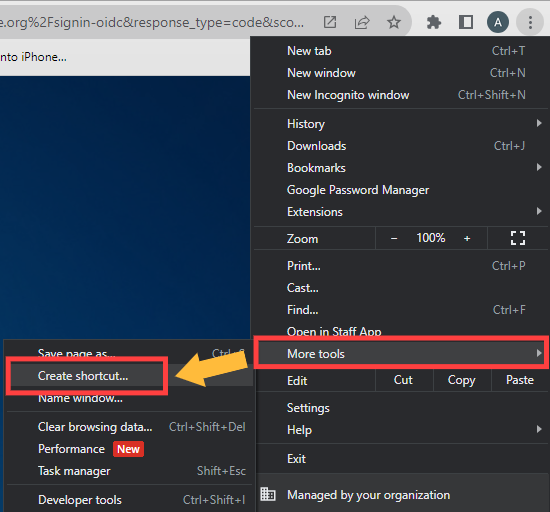
You can edit the name or just leave it as is and then click Create.
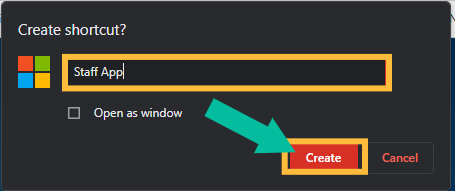
You will now be able to access the Staff App from your desktop.
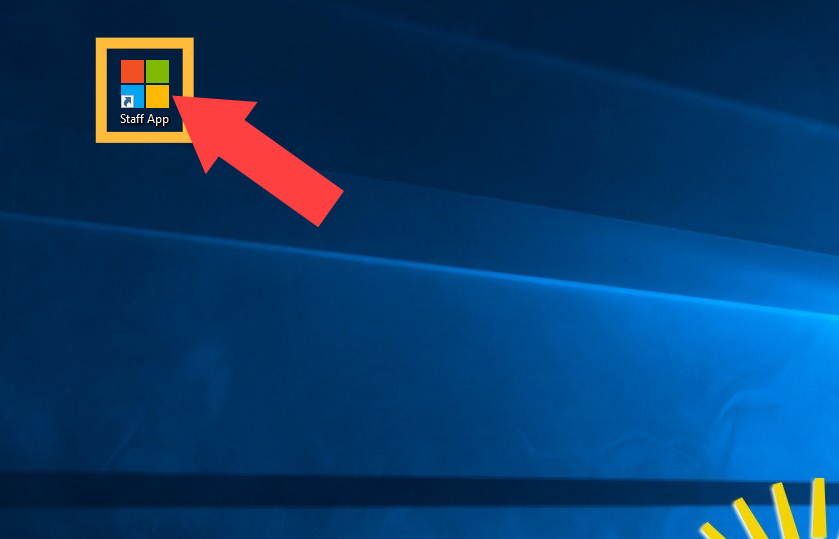
Add an Icon to Your Home Screen (iPad or iPhone)
Open up your Safari browser.

Navigate to the Staff App using the following URL.


Click the share icon at the top of the screen.

Click Add to Home Screen.

You can edit the name or just leave it as is and then click Add.

You will now be able to access the Staff App from the home screen of your iPhone.

Open up your Chrome browser.

Navigate to the Staff App from the KBH Staff Portal or click here.

Log in to the Staff App.

Click the three dots in the upper-right-hand corner of the screen.

Click Add to Home Screen.

Click Install.

Click Install again to confirm.

You will now be able to access the Staff App from the home screen of your Android.

