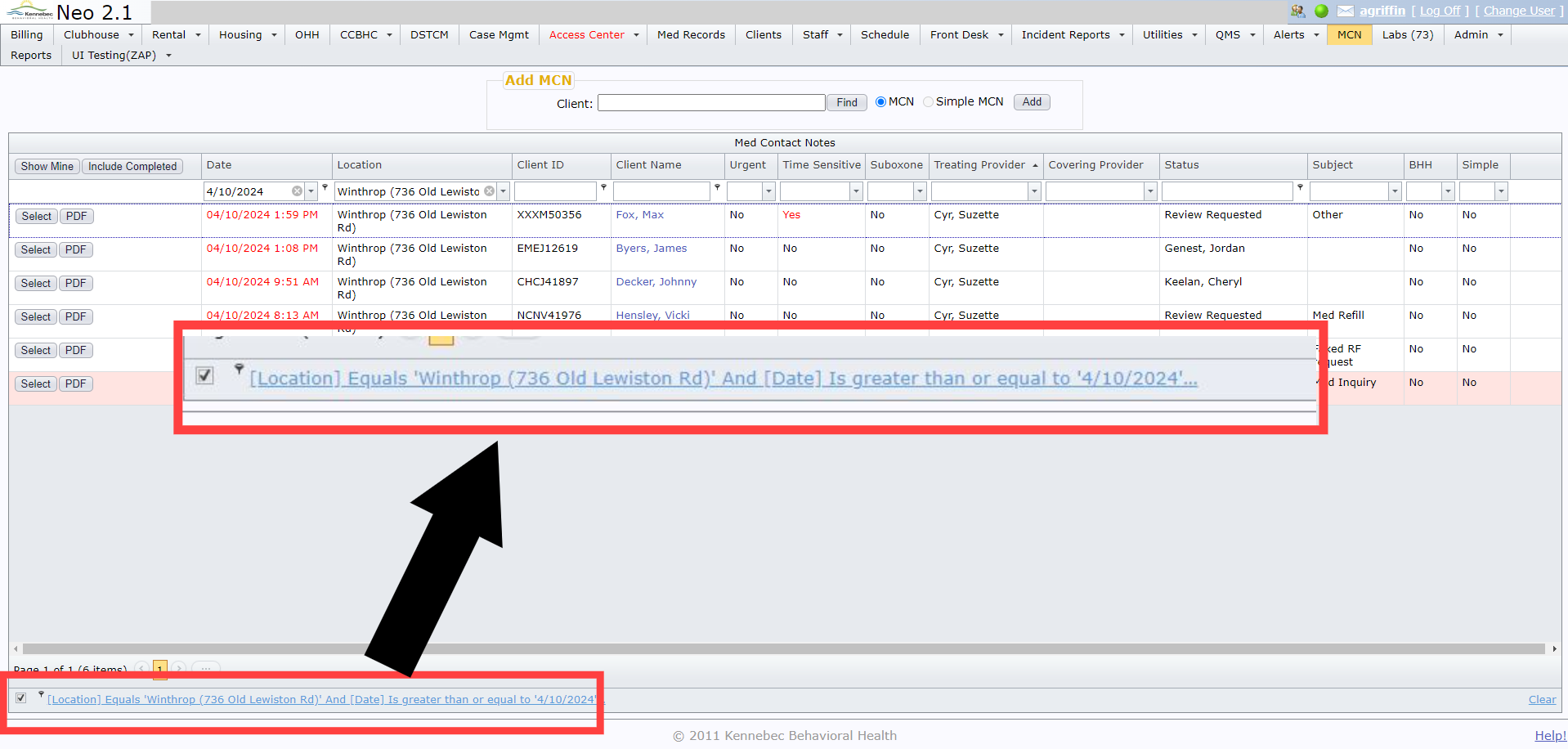MCN Filters
Table of Contents
Default Filters
MCN filters default to:
MCN tab |
MCN through client chart |
|
|
|
Show All Exclude Completed | |
Adjust what you see by clicking the buttons, selecting from the drop-down menu options, or typing into the text fields.

Sorting
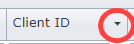 |
This small arrow in any of the column headers indicates that the grid has been sorted by that particular column. |
|
Column Order
Column order can be rearranged by clicking and dragging and placing them in the order of your choosing.
Column Width
To adjust the width of the columns, hover over the line next to the intended column until your cursor turns into a double-sided arrow, and then click in drag that line in the direction that you'd like.
Pause/Unpause Chosen Filters
Once your filters are set, you do have the option to temporarily revert to default settings without manually undoing all of your filters and subsequently having to set up your filters all over again.
Once you begin setting your filters, you'll see a checkbox in the lower left-hand corner of your screen.
Un-checking the box will revert all settings to default, and re-checking the box will restore your filters.