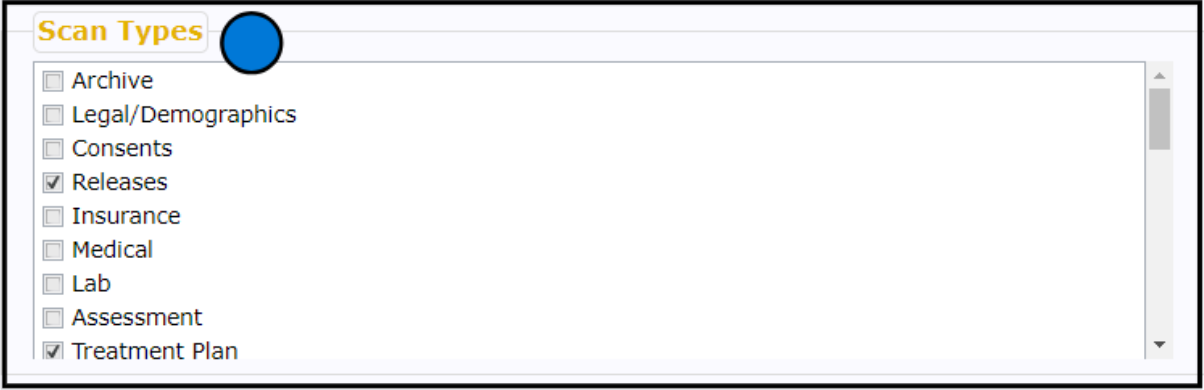Staff App Setup
Customize your settings to designate what will appear in the app.
Table of Contents
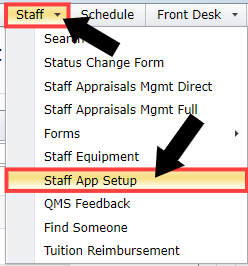
📷Overview

📷Include
Make your selections of which clients and what information you would like to appear under Clients in the app.
- All clients on your caseload
- Clients you have open disclosures with
- Client in all programs you are associated with (if more than one)
- Client in your primary program
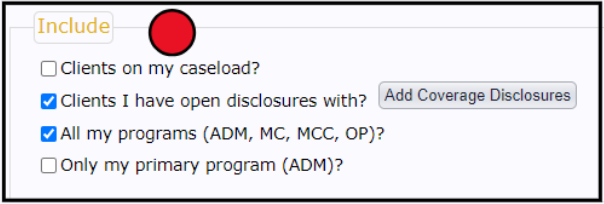
📷Client List
Your client list will appear here, based on your selections. This will be the exact list that you will see in the Staff App.

📷Additional Client List Filter
Use these filters to further narrow down your client list.
| Please note: If you are an admin-type staff or anyone who doesn't specifically have a caseload, DO NOT use the Only client I have an appointment with today. option. |

📷Client Appointments
Make this selection based on which future/past appointments you'd like to be able to view in the app.
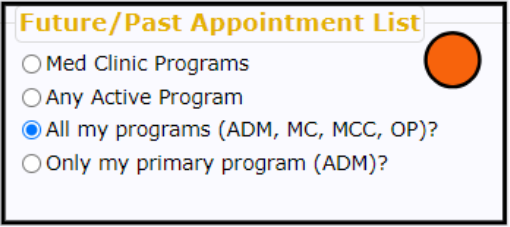
📷Scheduled Location
You can narrow down client appointments by which location they are scheduled in.
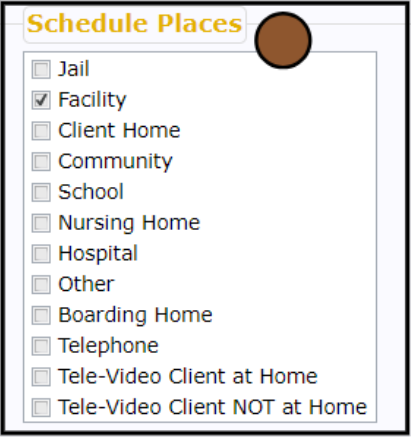
📷Documents
Make this selection based on which client documents you would like to be able to view in the Staff App.
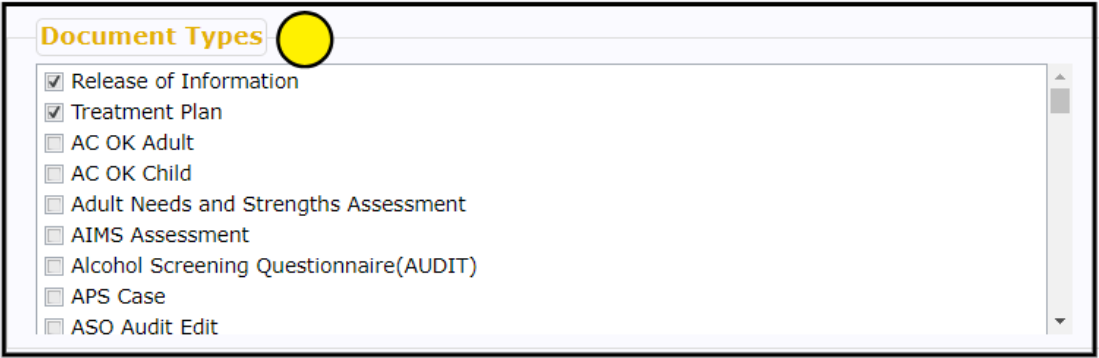
📷Scans
Select which types of scans you would like to be able to view in the Staff App.