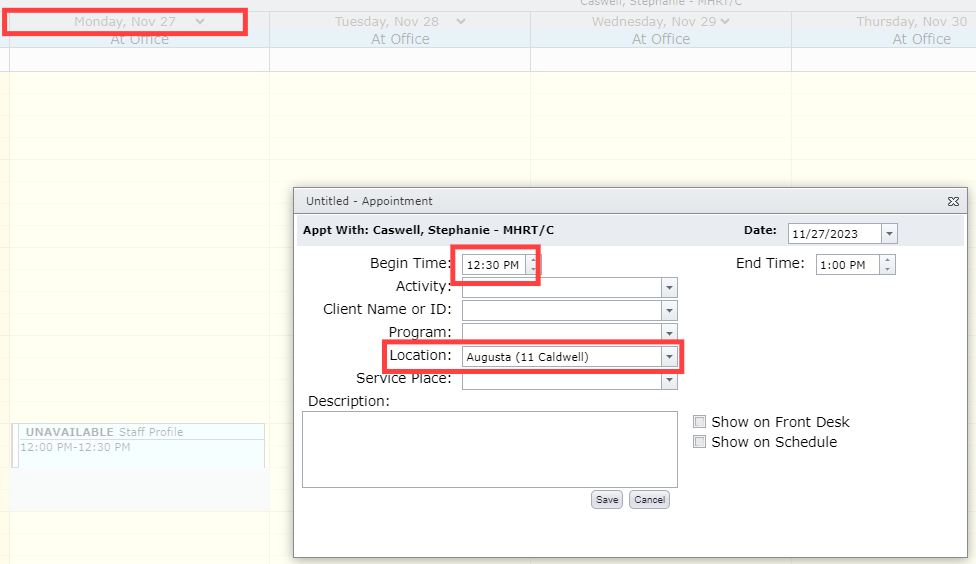Schedule Profile
The Schedule Profile feature is used to set defaults in your schedule. Once your Staff Profile is set up, time not entered into your schedule will automatically be filled with Unavailable blocks of time. You will appear away for the duration of those time blocks.
- Your working hours
- The location where your appointments will be scheduled.
On your schedule, select the small arrow that appears next to the date.

Select Schedule Profile
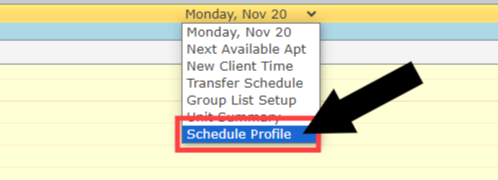
Select the day
Select which day you need to add a schedule to. You will need to manually update each day of your schedule here, even if each day is the same.
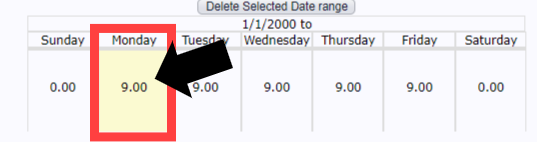
Here you can specify the time frame as well as the location. You would break up your day into separate sections to include a block in your schedule for lunch or any time you're unavailable. You can also use separate time slots to indicate different locations if you're not in the same location for the full day.
The time not inserted into your schedule will create blocks in your schedule, indicating you are unavailable.
In the example shown below, the staff member is unavailable:
- 12:00 AM - 8:00 AM
- 12:00 PM - 2:30 PM
- 5:00 PM - 11:59 PM

This is how the blocks in your schedule will appear
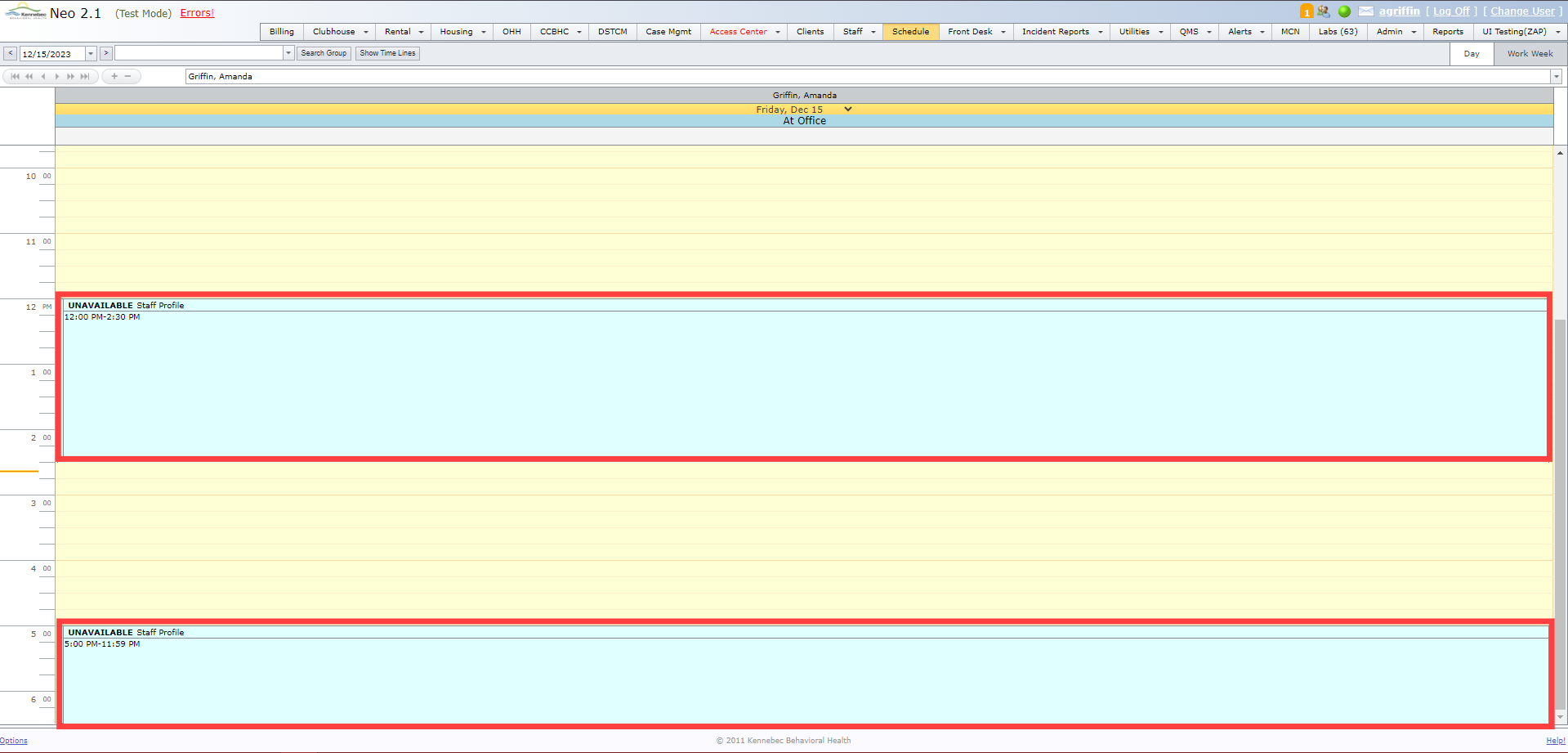
As you can see above, Monday's schedules are set to default location to Beaverton from 8:00am to 12:00pm. Anytime you insert an appointment within that time frame, the location will default to Beaverton. If you ever need to schedule an appointment in a different location that won't be a permanent, long-time change, you can manually change the location at this point.
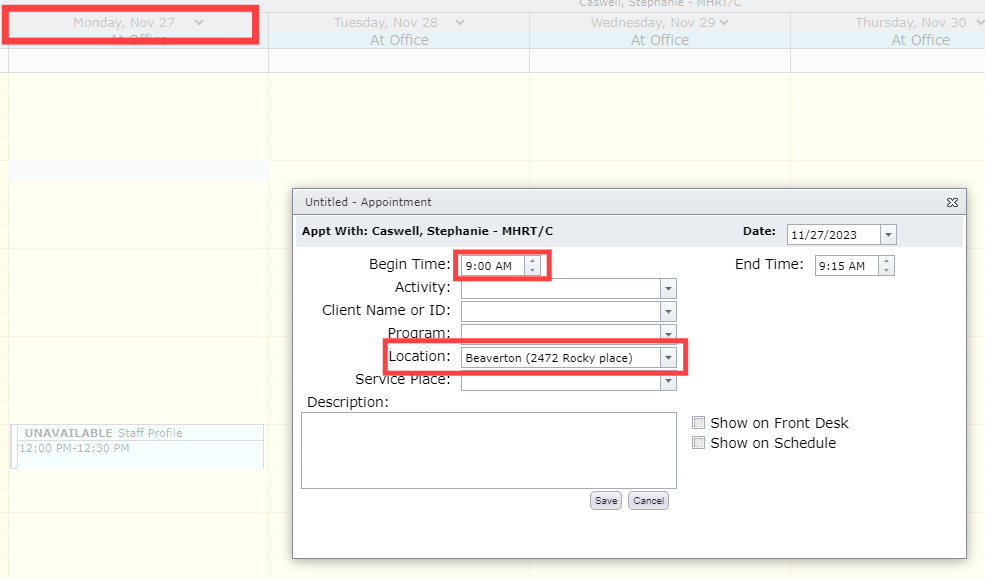
As you can see above, Monday's schedules are set to default location to Augusta from 12:30 pm to 5:30 pm. Anytime you insert an appointment within that time frame, the location will default to Augusta. If you ever need to schedule an appointment in a different location that won't be a permanent, long-time change, you can manually change the location at this point.