Biometric Lock
Setup device Touch/Face ID
Table of Contents
Key Concept 📷
On first use of the app and until setup face/touch ID authentication, you will be taken to this screen to complete that process. This helps make the app easier to use if you are working with a client or when the app times out due to inactivity.
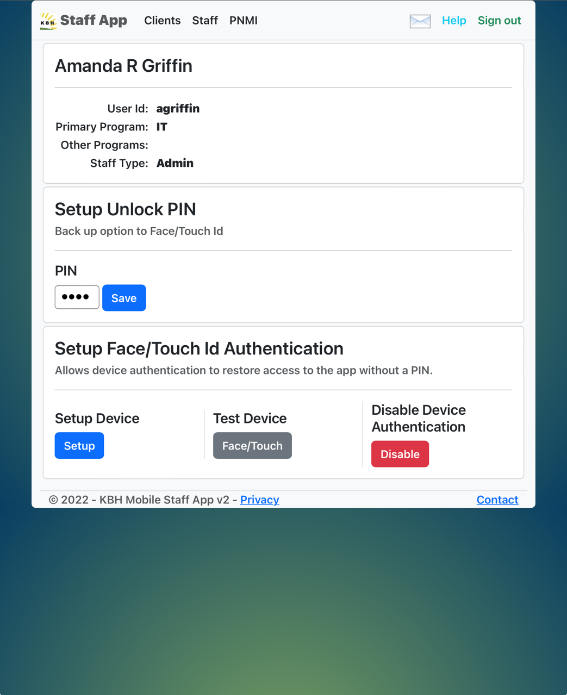
If you do not see this screen upon first use, follow this link to complete the setup.
Setup Device
The operation will set up your device to allow access to biometric locking with either Touch ID or Face ID. If the device allows this feature and you have it set up properly within the device, it will add a key between the Staff App and your device for later use.
Test Device
If the setup process worked, but you are not sure it is correct, you can test it now.
Disable Device
If you cannot get the biometric lock to work and are sure it will not work in the future (i.e. you are on a desktop computer), you may need to disable this feature. If you do not disable it, every time you log in, it will present this screen again. That may not be a bad thing if you are working on setting up Face/Touch ID but need access to the Staff App in the meantime. Otherwise, you can disable it and use the PIN for all unlock operations.
