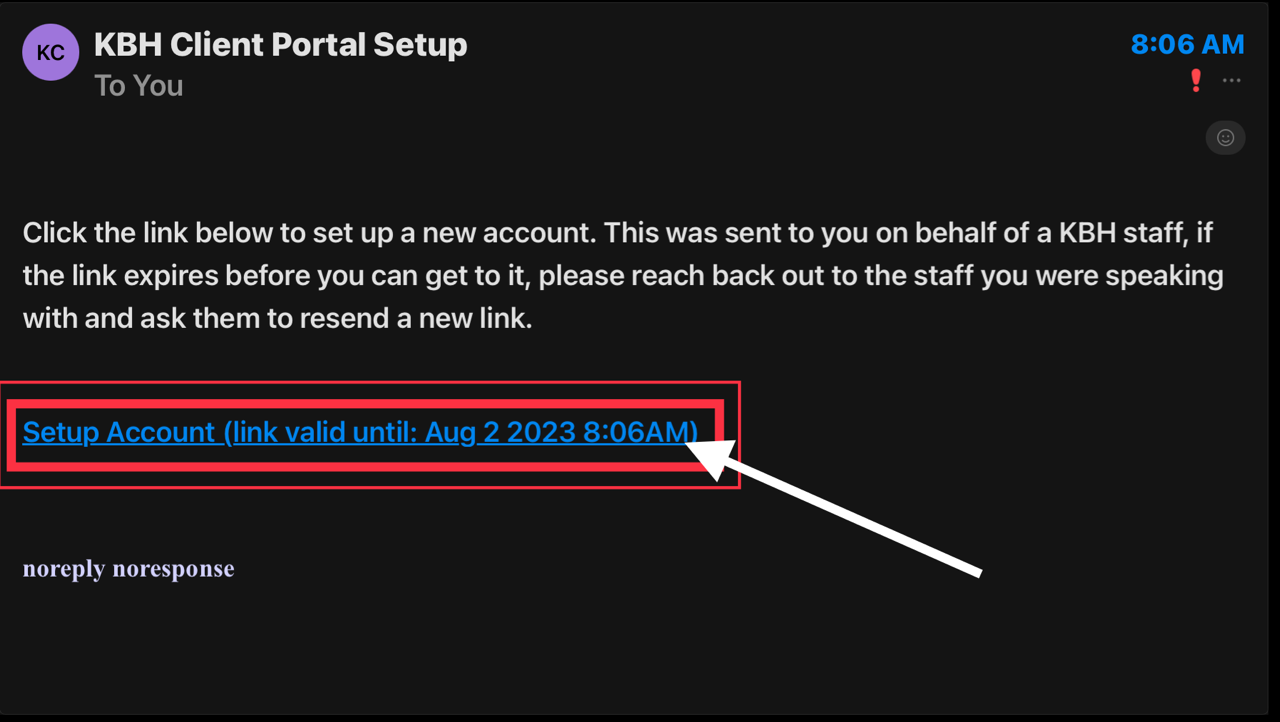How-To
Assist clients in the initial setup of the Client Portal.
🎥Watch How It's Done
📷Client Portal Status
Select Client Portal Status, located on the Client Inquiry screen.
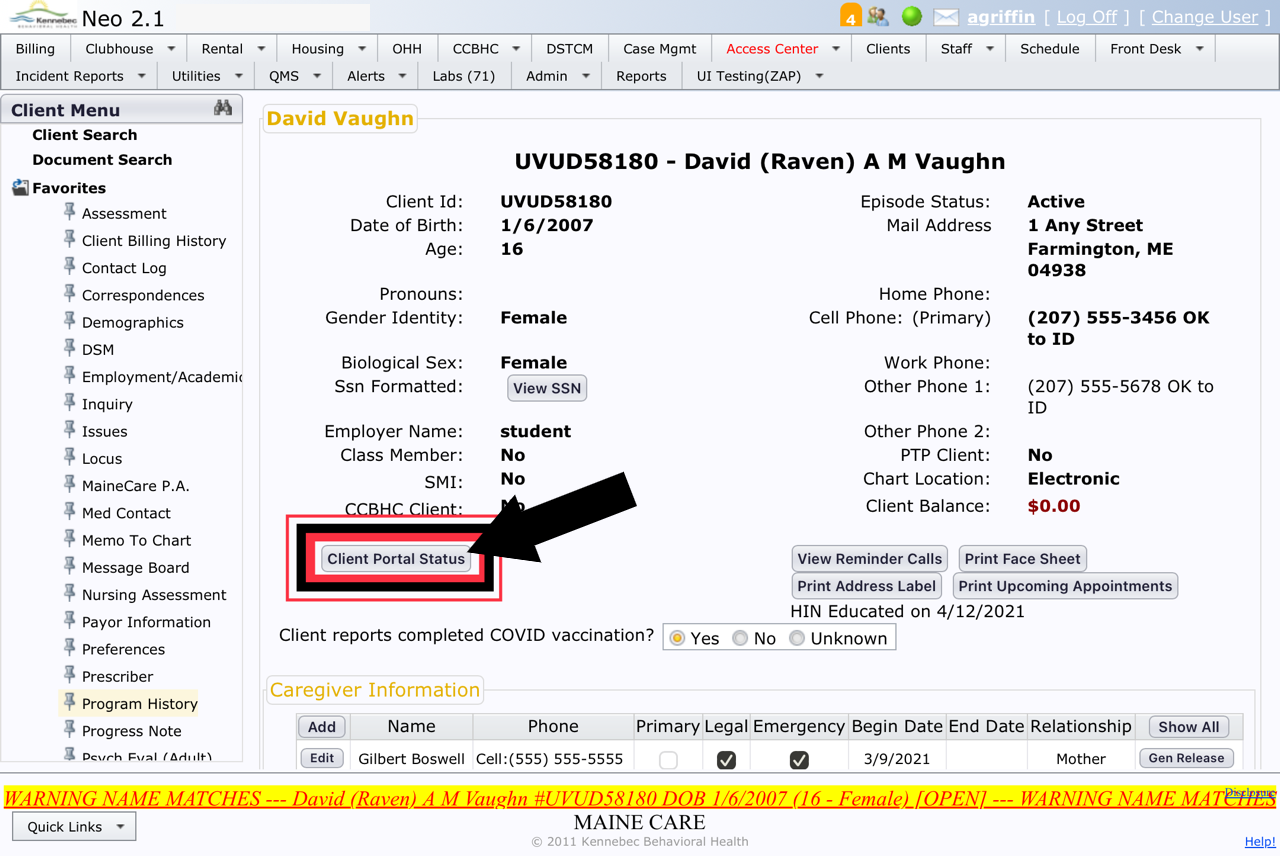
📷Send Setup Link
This screen will list the client, as well as anyone listed under the Caregiver section.
The email section will auto-fill with email addresses listed under the client demographic section for the client and from caregiver section for caregiver(s). If nothing is listed in those areas, that section will appear blank on this screen.
Select Send Setup Link for whichever person you are getting an account set up for.
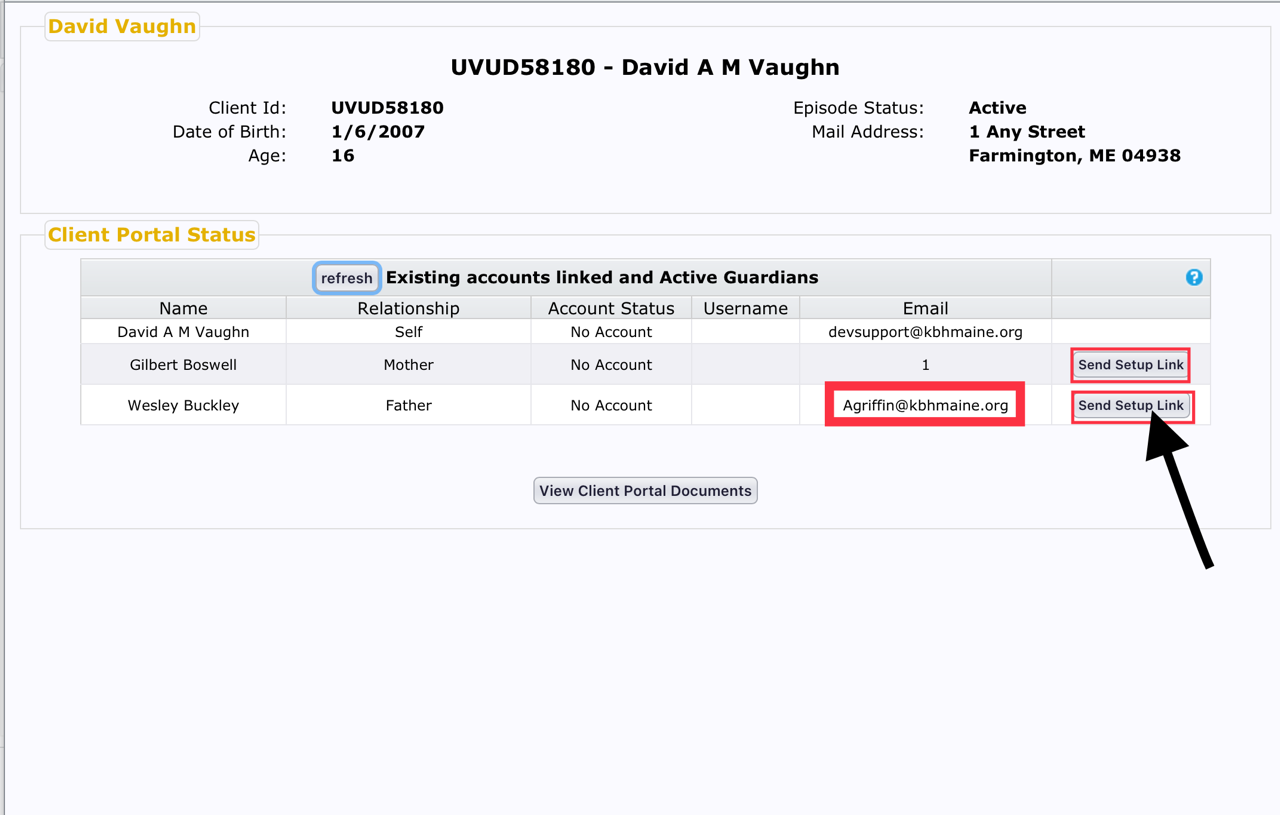
📷Sending Link
On this screen, you will see the email address that was auto-filled in the previous screen. If none appeared, you can enter/edit at this time.

📷Confirm Email Address
This is an email confirmation screen. Review the address for accuracy before proceeding.
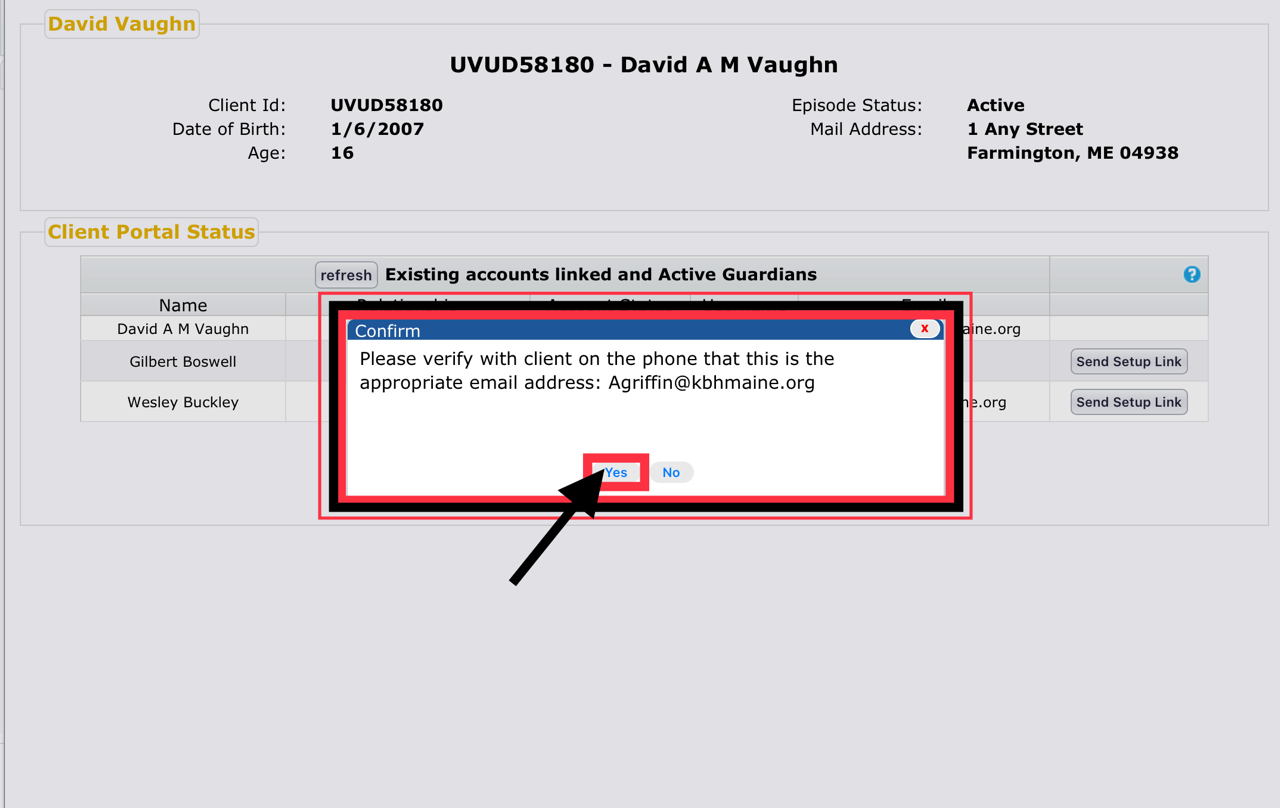
📷Email Sent
Confirmation that Client Portal Setup Link has been sent to your email.

📷Client Link
When complete, the client will receive an email with a link to follow to complete their account setup.