Texting is NOT secure messaging. DO NOT include any PHI in any texting correspondence. |
📹 Watch How It's Done
📷Step-By-Step
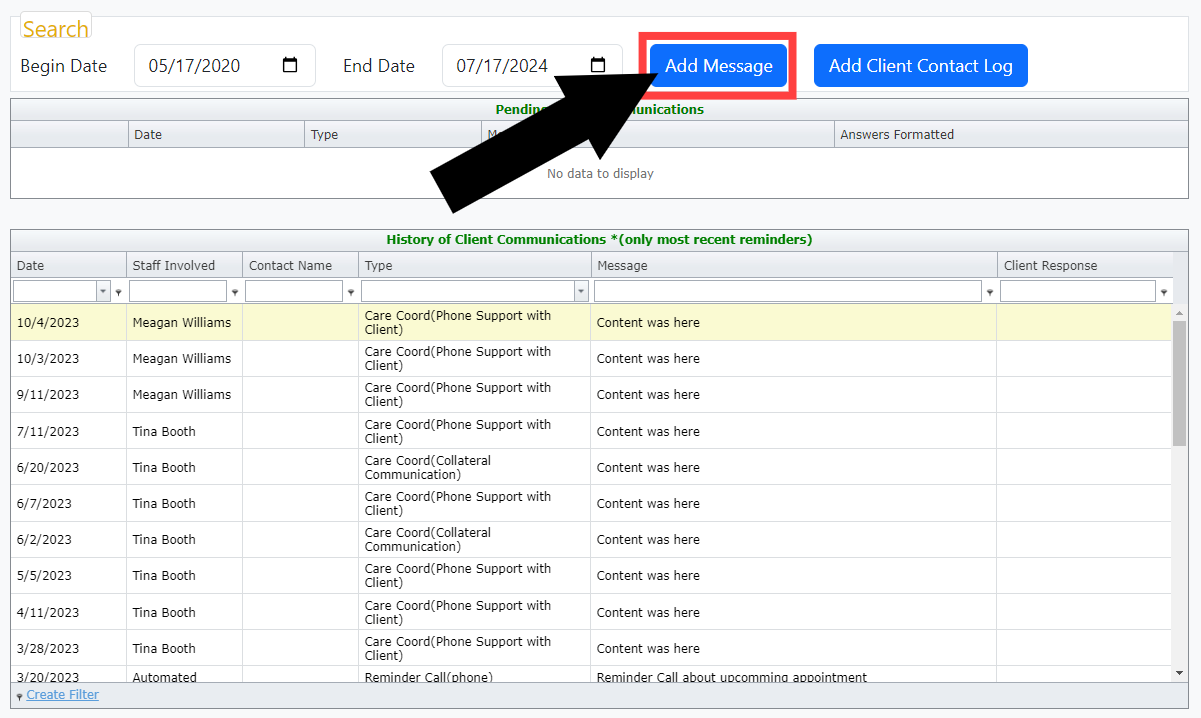
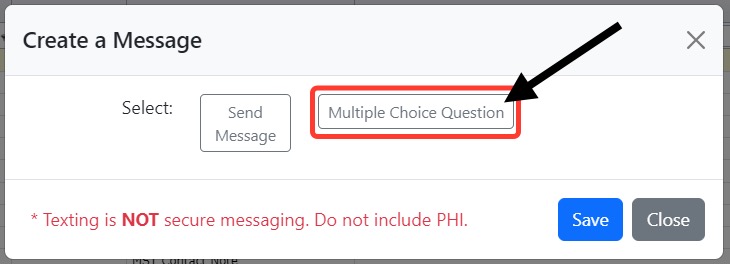
The Multiple-Choice Question responses default to Yes and No. If the question that you're asking is not simply a Yes or No question, you have various options listed just below the Multiple Choice Question text field
- Add Text Option
- Add Yes/No Options
- Remove All Options
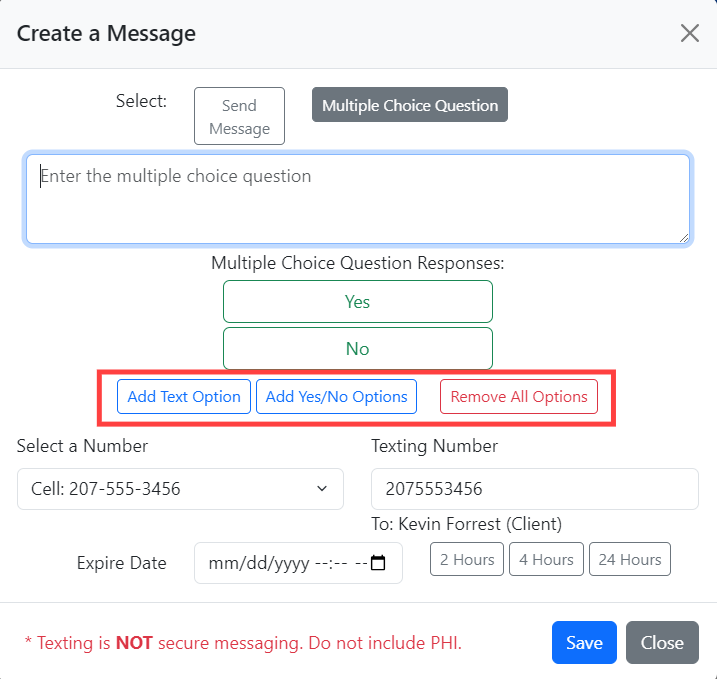
Remove All Options
Choosing to Remove All Options essentially turns it into a regular Message.
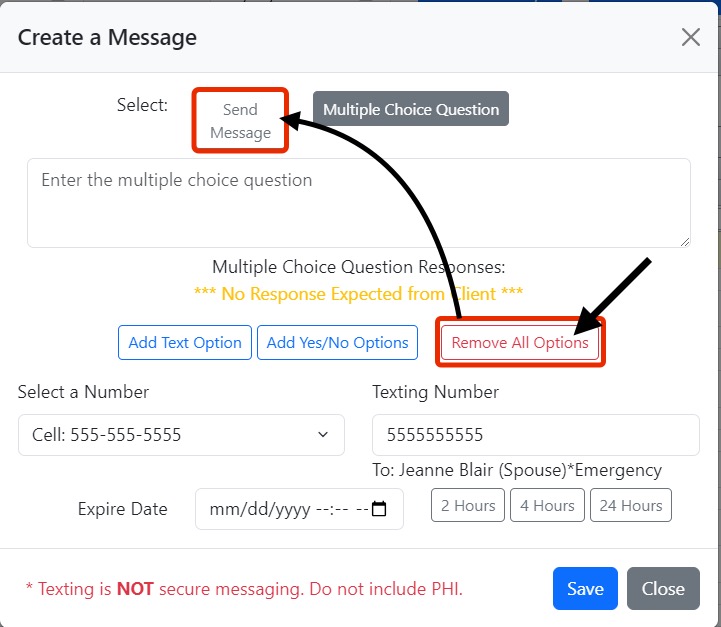
To remove an existing response, click the response that you'd like to remove and then click Yes in the confirmation box.
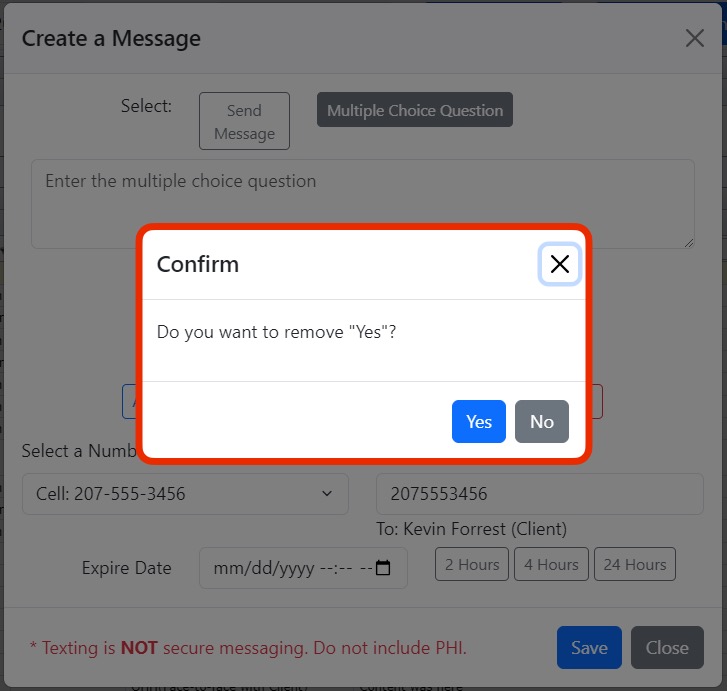
To add a potential response other than Yes or No, click Add Text Option.
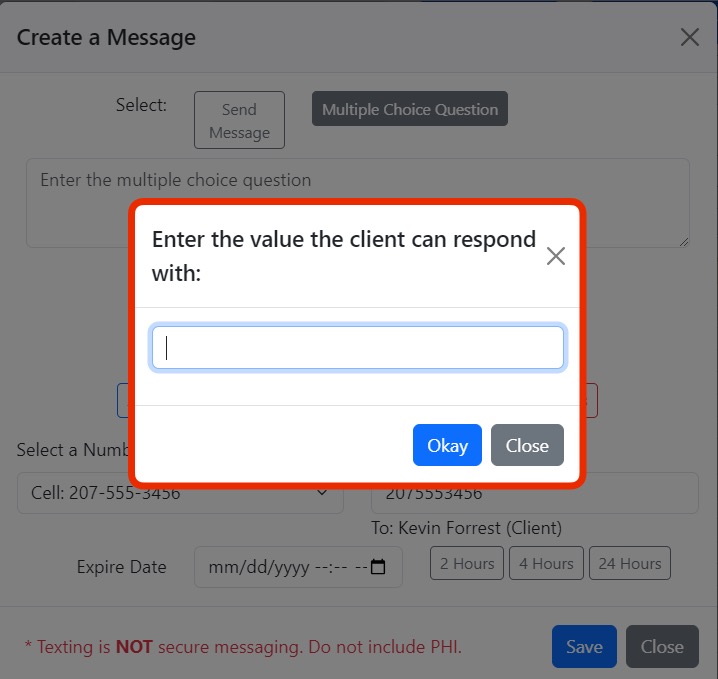
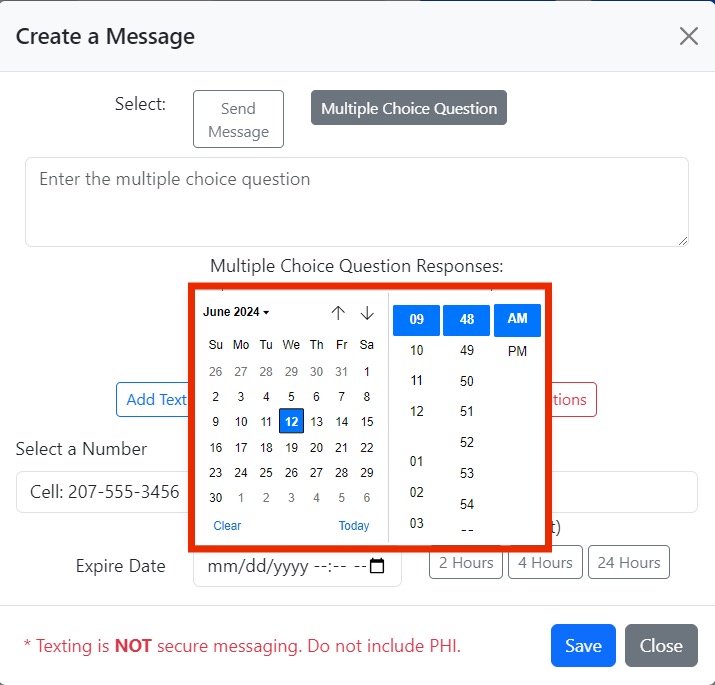
If the question you're asking is time-sensitive in nature, you can set an expiration date for your message. This can be 2, 4, or 24 hours or as particular as expiring at a specific time.
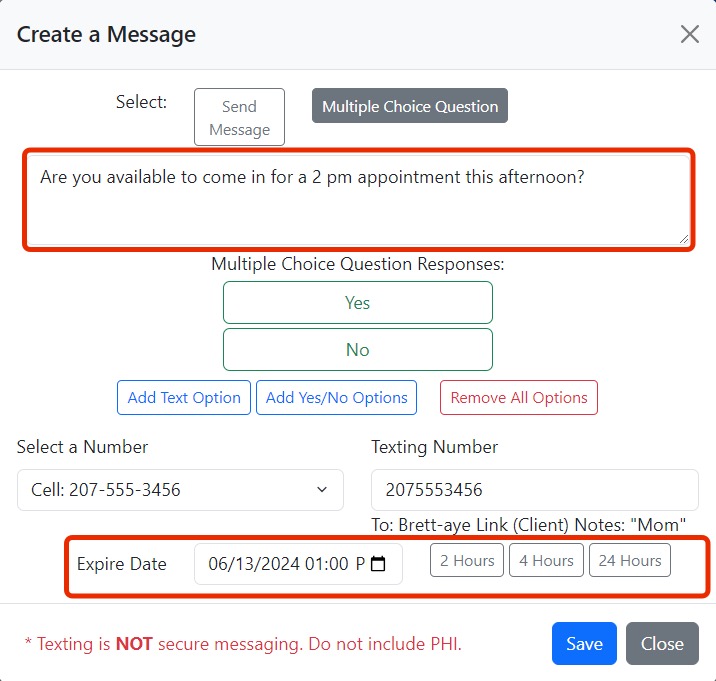
Once you send the message, it will be listed under Pending Client Communications until it expires or until the client responds.
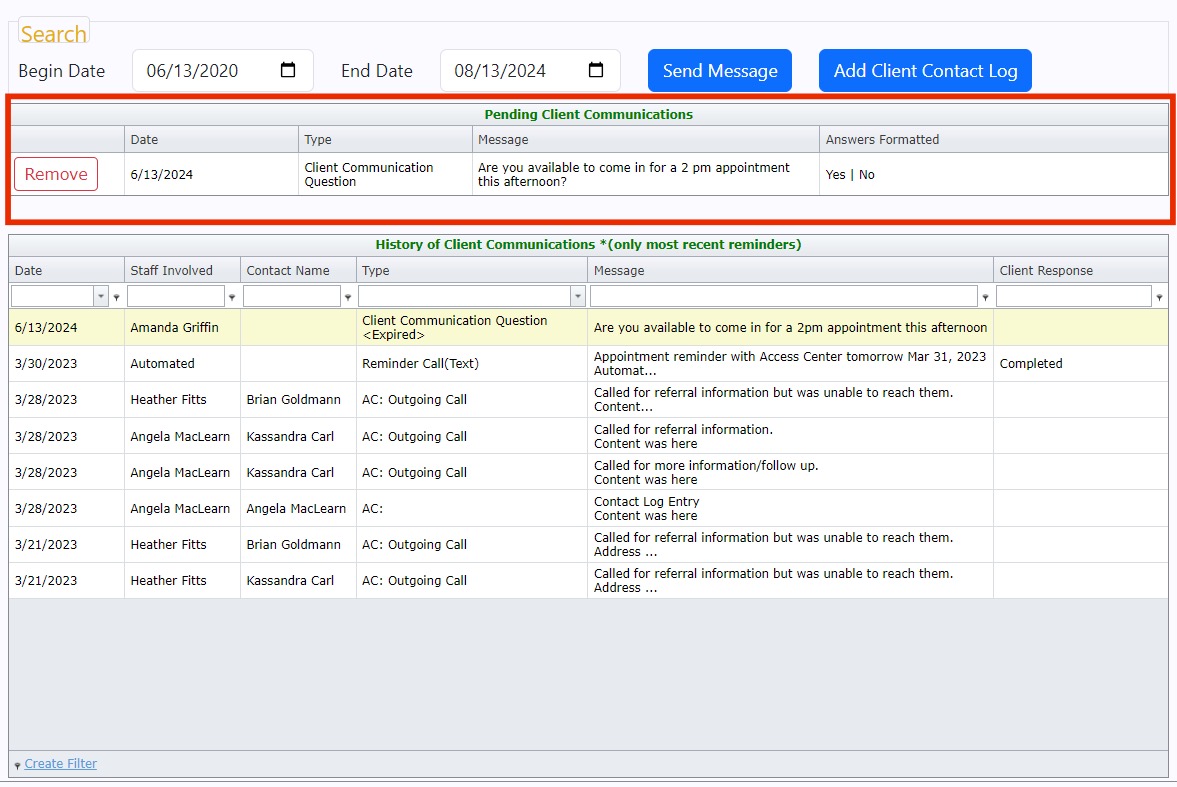
Once the client responds, the log of this communication will move from the pending section, down to the history.
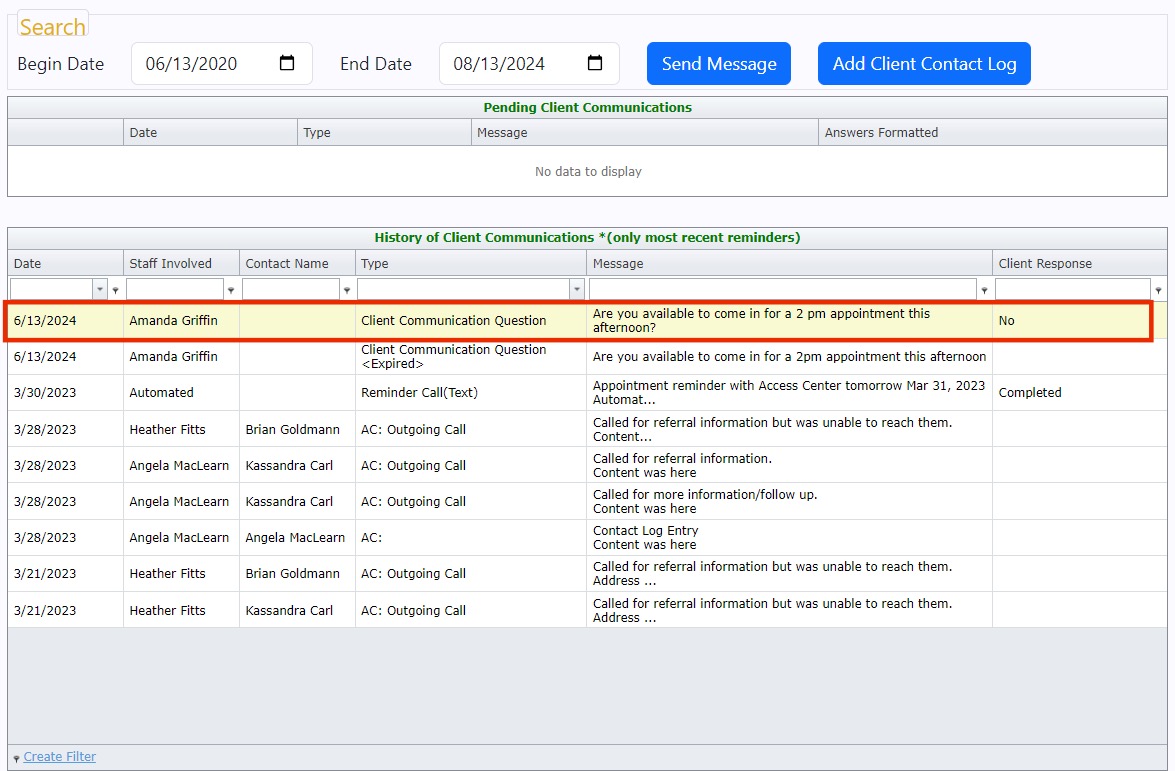
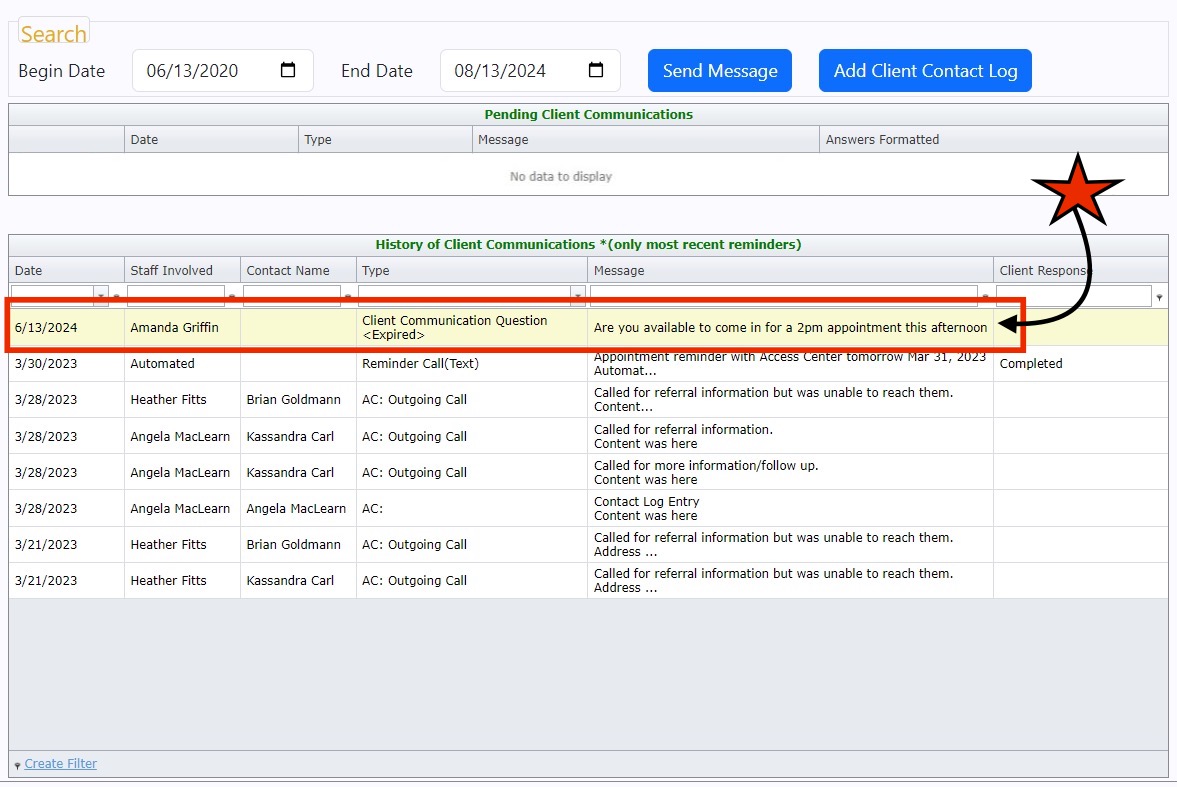
You'll also receive a Neo email when the client responds to the message - this will include the question was and the client's response.
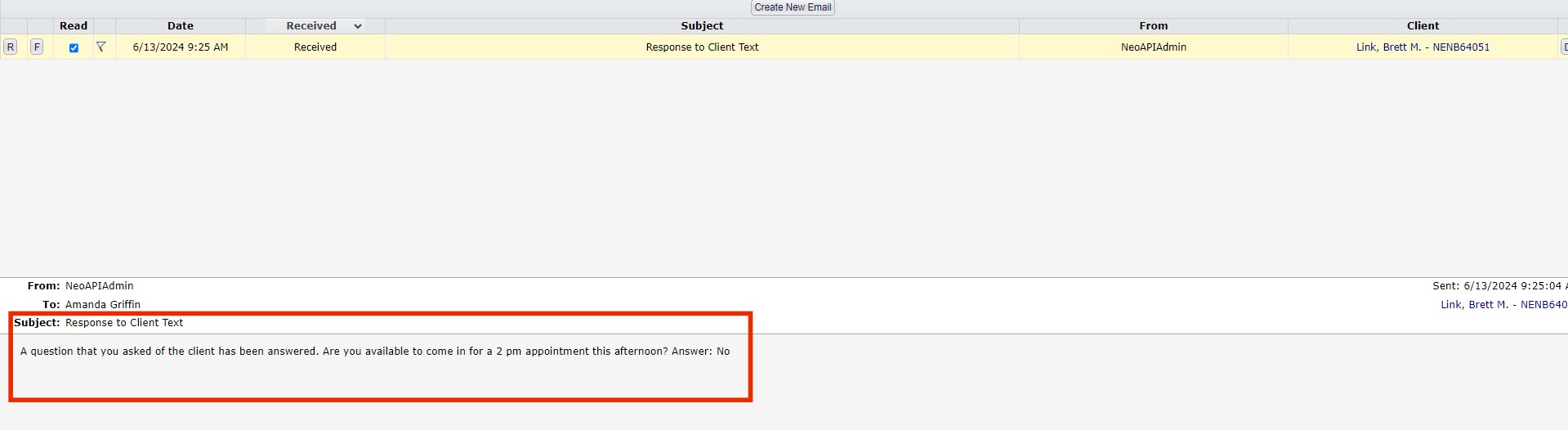
What The Client Sees
Clients will receive a link via text message that will bring them directly to the message.
All they need to do is select their answer and click Submit Response.
